Tl;dr – How to Use NordVPN with YoutubeTV
We’re going to be using [NordVPN] for this example:
Step 1: Sign Up for NordVPN
If you don’t already have a [NordVPN] account, you can sign up for one on their website. NordVPN offers a variety of subscription plans, so you can choose the one that best suits your needs.
Step 2: Download and install the NordVPN app
NordVPN offers apps for all major platforms, including Windows, macOS, Linux, iOS, and Android. You can download the app from the NordVPN website or from the app store on your device.
Step 3: Connect to a NordVPN server in the United States
Once you have installed the NordVPN app, open it and connect to a server in the United States. This will allow you to bypass YouTube TV’s geo-restrictions and access the service from anywhere in the world.
Step 4: Sign in to your YouTube TV account
Open a web browser and go to the YouTube TV website. Sign in to your account using your username and password.
Step 5: Start streaming!
Once you are signed in, you can start streaming your favorite shows and movies on YouTube TV.
Now, you do NOT have to use NordVPN for this. You can use a ton of different VPN’s to accomplish this. Let’s go into more detail about the different kind of VPN’s on the market.
Understanding VPNs
Types of VPNs
VPNs, or Virtual Private Networks, come in different types to cater to various users’ needs. Generally, I can classify them into two categories:
- Remote Access VPNs: These allow me to connect to a private network remotely, making it suitable for work-from-home setups. Remote Access VPNs use encryption and tunneling protocols to securely connect my device to a network.
- Site-to-Site VPNs: These are used by organizations to connect multiple networks or branch offices. Site-to-site VPNs come in two subtypes: intranet-based VPNs and extranet-based VPNs.
To connect to YoutubeTV, we’ll use a Remote Access VPN.
Benefits of VPN
Using a VPN provides numerous benefits for my online privacy and security:
- Anonymity: VPNs hide my IP address, making it difficult for third parties to track my online activities.
- Encryption: By encrypting my data, VPNs protect my sensitive information from being intercepted by attackers.
- Unblocking Geo-Restricted Content: VPNs allow me to access content that might be blocked in my region, like YouTube TV from outside the US.
- Secure Public Wi-Fi Connections: A VPN helps me to safely use public Wi-Fi networks without exposing my personal information.
Understanding VPN Security
VPNs employ several security measures to ensure my online safety. Key aspects that I consider when evaluating a VPN’s security are:
- Encryption Protocols: VPNs use various encryption protocols like OpenVPN, IKEv2, or WireGuard. Strong encryption ensures that my data remains unreadable to potential eavesdroppers.
- Authentication: A good VPN features multiple authentication methods, which ensure that only authorized users can access the VPN service.
- No-Logs Policy: A VPN that doesn’t store my usage logs adds an extra layer of privacy, as it prevents my browsing history from being exposed or shared with third parties.
- Kill Switch: This feature cuts off my internet connection if the VPN connection drops, preventing data leaks and keeping my online activities concealed.
By understanding VPN types, benefits, and security measures, I am equipped to make an informed decision when choosing a VPN service to protect my privacy and access geo-restricted content like YouTube TV.
Setting Up a VPN for YouTube TV
Choosing the Right VPN
When considering using a VPN for YouTube TV, it’s crucial to select a VPN provider with reliable connections and servers in the US. I prefer VPNs with a large number of server locations, strong security measures, and fast speeds for smooth streaming. Some popular options I’ve tried include [NordVPN], [ExpressVPN], and CyberGhost.
Installing VPN on Your Device
Once I’ve chosen a VPN provider, I need to install their application on my device. Most VPN providers offer dedicated apps for popular operating systems like:
- Windows
- macOS
- Android
- iOS
I typically follow the installation steps provided on the VPN provider’s website or within the app store for my device. Once the VPN application is installed, I sign up for an account or log in with my existing credentials.
Connecting to a US Server
To unblock YouTube TV, I must connect to a US server using my VPN. Here are the steps I follow:
- Launch the VPN application on my device.
- Choose a US server location from the list of available servers.
- Click the ‘Connect’ button to establish a VPN connection.
- Once connected, navigate to the YouTube TV website or app and sign in to enjoy the content.
By following these steps, I can seamlessly access YouTube TV using a VPN connection, regardless of my location. Remember to always adhere to the terms of service and copyright laws while using streaming services.
Exploring Top VPNs
NordVPN
I have found that NordVPN is a popular choice for users looking to access YouTube TV with a VPN. With its extensive network of servers within the United States, NordVPN enables users to bypass geo-restrictions and enjoy YouTube content without restrictions. The company offers a 30-day money-back guarantee and responsive customer support to assist users with any issues they may encounter.
Surfshark
Another solid option for VPN users is [SurfsharkVPN]. This provider delivers a strong performance when it comes to unblocking YouTube TV, and it is known for its affordability. Surfshark also provides a 30-day money-back guarantee, allowing users to test the service before making a long-term commitment. Additionally, the company has excellent customer support available 24/7.
ExpressVPN
ExpressVPN stands out among VPN providers due to its exceptional network speeds, which are essential for seamless streaming on YouTube TV. A popular choice for many users, ExpressVPN features a vast network of US servers, making it easy to bypass geo-restrictions and access YouTube content from abroad. The provider also offers a 30-day money-back guarantee, comprehensive customer support, and a reputation for prioritizing user privacy.
CyberGhost
CyberGhost is another VPN provider known for its ability to unblock YouTube TV with ease. The company offers user-friendly apps for various devices and has a large number of US servers, providing ample coverage for geo-restricted content. CyberGhost also backs its service with a 45-day money-back guarantee.
Atlas VPN
For those looking for a more affordable option, Atlas VPN might be a good fit. The provider offers a simplified experience without sacrificing performance, making it an attractive choice for streaming YouTube TV content. Atlas VPN features a user-friendly interface and a 30-day money-back guarantee.
PrivateVPN
PrivateVPN is a smaller VPN provider but delivers reliable service suitable for accessing YouTube TV. With a user-friendly interface and strong unblocking capabilities, PrivateVPN is worth considering for those seeking an alternative option. The service provides a 30-day money-back guarantee and responsive customer support.
IPVanish
Lastly, IPVanish is a well-established VPN provider known for its fast speeds and robust security features. Suitable for unblocking YouTube TV, IPVanish offers smooth and uninterrupted streaming along with a user-friendly interface. The provider supports multiple devices simultaneously, making it an attractive choice for families. A 30-day money-back guarantee is available to users who wish to test the service before committing.
In summary, when deciding on a VPN for YouTube TV, it’s essential to consider factors such as server coverage, speed, and customer support. Each of these providers offers different advantages and should be considered based on the user’s individual needs.
Troubleshooting VPN Issues

Common VPN Errors
When using a VPN with YouTube TV, some common errors you may encounter include location-related errors and VPN/proxy detection errors. These errors might arise due to your VPN provider being blocked by YouTube TV or your VPN not providing the optimal connection. To prevent these issues, it’s crucial to choose a reliable VPN service, such as [NordVPN], which has been tested to work consistently with YouTube TV and offers fast connection speeds.
Resolving VPN Problems
To resolve VPN problems, follow these steps:
- Update your VPN software: Check if you are using the latest version of your VPN software as issues may have been resolved in recent updates.
- Check your encryption settings: Ensure that your VPN is set to use strong encryption protocols to improve connection stability and security.
- Enable leak protection: Activate features like DNS and IP leak protection to prevent accidental exposure of your real IP address.
- Use split tunneling: This feature allows you to route YouTube TV traffic through the VPN while letting other apps and services use a direct internet connection, reducing the chance of VPN detection.
- Toggle the kill switch: If your VPN has a kill switch, activate it to automatically disconnect from the internet when the VPN connection gets interrupted, keeping your online activities secure.
When to Contact Support Team
If you’ve tried the troubleshooting steps above and still encounter issues with your VPN and YouTube TV, it’s time to contact your VPN provider’s support team. They can help you:
- Assess and diagnose any technical problems with your VPN connection.
- Provide further advice on optimal settings for streaming YouTube TV.
- Inform you of any known issues or workarounds related to YouTube TV access.
As a user, it’s my responsibility to follow guidelines and use reliable VPN services to prevent encountering issues when streaming YouTube TV. By troubleshooting any problems and contacting the support team when needed, I can ensure a seamless streaming experience.
Maximizing VPN Experience
Optimizing VPN Speed
Optimizing your VPN speed is essential for a seamless streaming experience on YouTube TV. To do this, I recommend connecting to a VPN server closest to your physical location, as this reduces the latency between the server and your device. Additionally, choose a VPN provider with a large network of servers, as it helps distribute the load and maintain faster connection speeds. Finally, consider using the WireGuard protocol, which offers faster speeds and improved performance compared to other protocols.
Unblocking Other Streaming Services
A quality VPN can also help you unblock other popular streaming services like Netflix, Hulu, Amazon Prime Video, and more. The process is similar to unblocking YouTube TV. First, connect to a server located in the region where the content you want to access is available. For example, if you want to watch a show on the US version of Netflix, connect to a VPN server in the United States. This will assign you a US-based IP address, allowing you to access the desired content.
Understanding No Log Policy
A reliable VPN should have a strict no-log policy, ensuring that your online activity isn’t stored or shared with third parties, such as government agencies or ISPs. This means that even if the VPN provider receives a request for your browsing data, they have nothing to hand over. To verify this, it’s crucial to understand the VPN’s privacy policy and confirm the provider’s commitment to protecting your data and safeguarding your privacy.
Understanding Additional VPN Features
Numerous additional VPN features can enhance your experience while streaming YouTube TV and other services:
- Simultaneous connections: A VPN that allows multiple simultaneous connections will enable you to use the service on several devices, such as computers, smartphones, and tablets.
- Browser extensions: Many VPN providers offer extensions for popular browsers like Chrome and Edge, making it easier to access geo-restricted content without the need to download additional software.
- Kill switch: This feature will automatically disconnect your device from the internet if the VPN connection abruptly drops, ensuring that your true IP address isn’t exposed.
- Bandwidth: Unlimited bandwidth will help you avoid buffering issues and enjoy smooth streaming.
When selecting a VPN, keep these features in mind, as they can significantly improve your overall streaming experience.
- How to Use VPN with YouTube TV: A Quick and Easy Guide - June 1, 2025
- Soaked to Saved: The Art of Water Damage Data Recovery - June 1, 2025
- Connect with Confidence: How to Use VPN on Public WiFi - June 1, 2025










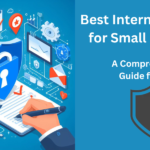
I’m using NORD, and verified that the server was here in the USA. I tried to sign up for YouTube TV, using my Google account, but it didn’t work. Keeps saying that it doesn’t appear I’m in the USA. Any ideas on what is going on? Thanks!
Daniel