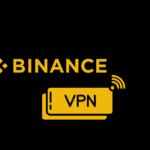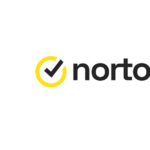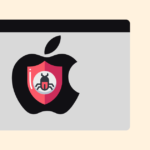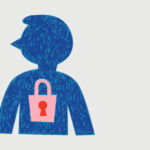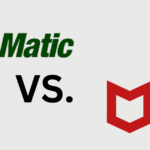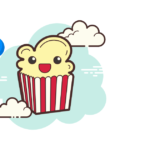Discord lacks a built-in function to delete messages in bulk. However, here are the methods you can use to erase all your Discord messages:
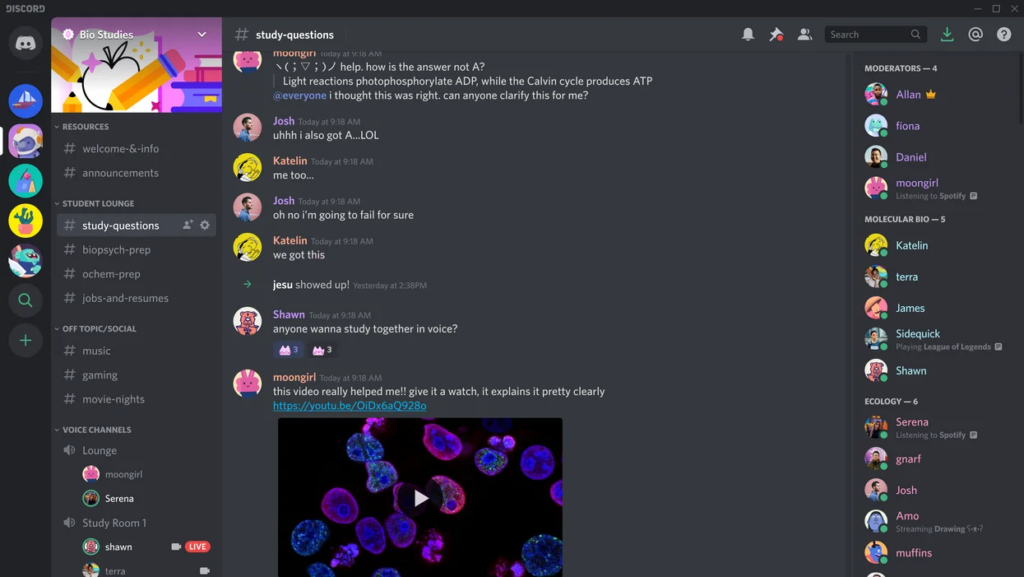
1. Manually Deleting: You can manually delete messages by:
- Opening the channel where the message is.
- Hovering over the message until you see the three dots (More Options).
- Clicking on the three dots, then selecting “Delete”.

2. Using a Bot: Some bots can help in deleting messages in bulk. For example, bots that manage message pruning or purging can delete multiple messages at once. Remember to be cautious when adding bots to your server, and only use trusted ones.
3. Using User Scripts or Self-bots: There are user scripts and self-bots that can be used to automate the deletion of your messages. However, it’s essential to note that using self-bots or automating user accounts in ways that Discord does not officially support can be against Discord’s Terms of Service. Using such scripts could get your account banned.
4. Contacting Discord Support: If you have a genuine reason to delete all your messages, you might consider reaching out to Discord’s support team to see if they can assist.
5. Deleting Your Account: If you are looking to remove all traces of your messages and don’t plan on using Discord anymore, you can delete your account. This action will remove your account and its associations, but it won’t delete the messages you’ve sent. Those messages will just show up as being sent by a “Deleted User”.
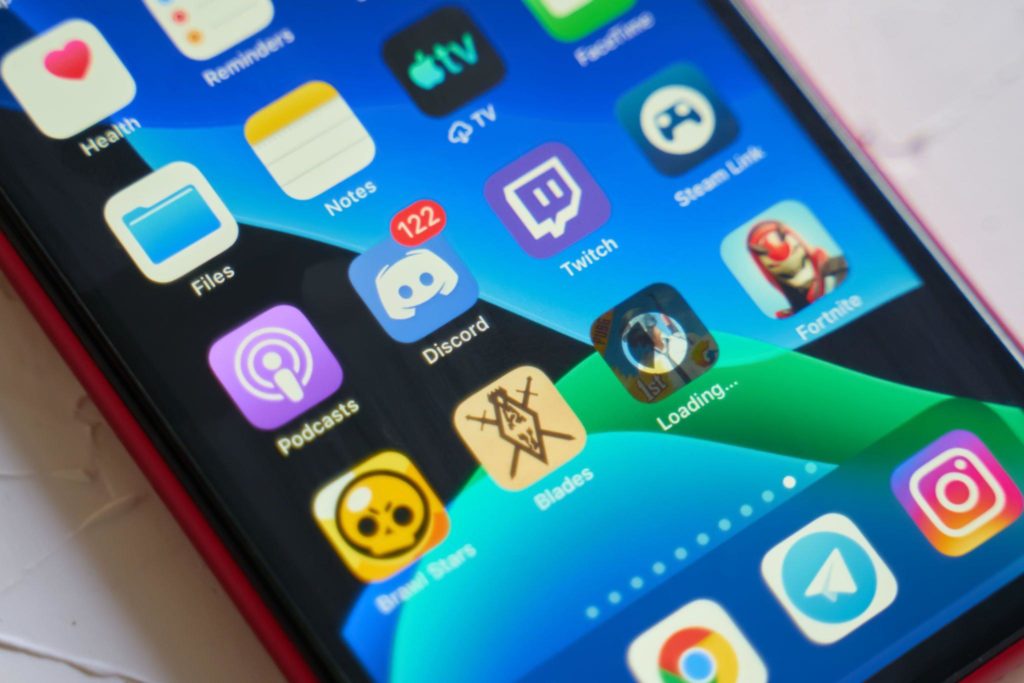
6. Using Redact.Dev you can Find and delete messages in specific servers, and different channels within those servers. You can select multiple servers and channels at the same time. The RESET button clears out all selected channels and servers. Select All selects all the present channels in the active server you’ve selected. Or you can just nuke everything all in one go.
Always remember to think twice before deleting anything, especially if you don’t have backups or if the action is irreversible. If you’re considering using bots or scripts, always prioritize your account’s safety and privacy.
- How To Delete All Discord Messages - June 1, 2025
- Best VPN for Binance: Secure and Anonymous Trading - June 1, 2025
- McAfee vs Norton: Which Antivirus is Better for Your Device? - June 1, 2025