The world of gaming has seen remarkable advancements due to technological evolution, providing near-perfect gaming experiences for avid players. The launch of Virtual Private Networks (VPNs) for gaming systems, including the Xbox One and Xbox Series X|S, marks a crucial enhancement that has profoundly impacted the gaming community.
VPNs are a valuable tool for navigating the online world, offering additional privacy and security measures while also allowing access to geo-restricted content.
For Xbox users, incorporating a VPN into their gaming setup can elevate the experience in multiple ways. For instance, players can bypass geo-restrictions to access additional games, connect to faster servers for improved latency, or even avoid Distributed Denial of Service (DDoS) attacks, common occurrences in competitive gaming.
By utilizing a VPN, gaming enthusiasts can heighten their online performance, offering not only an edge in gameplay but also a more secure and private playing environment.
In the following paragraphs, we’ll delve deeper into the benefits of using a VPN on Xbox, provide information on reliable VPN providers [ExpressVPN], and outline the steps necessary to set up and configure a VPN for the ultimate gaming experience.
With this knowledge, Xbox users can effortlessly navigate the world of online gaming while maintaining fast connection speeds and a secured network.
Table of Contents
Why Use a VPN on Xbox
Using a VPN on Xbox can provide various benefits, including enhanced privacy and security, access to geo-restricted content, and reduced lag with improved speed. This section will discuss each of these sub-topics in detail.
Privacy and Security
Using a VPN for Xbox helps safeguard your online privacy and security. A VPN encrypts your internet connection, making it more challenging for hackers and cybercriminals to access your personal information or gameplay data. By connecting to a VPN server, your real IP address is masked, protecting your online identity and preventing potential attacks.
Access to Geo-Restricted Content
One of the most popular reasons to use a VPN on Xbox is to bypass regional locks and access geo-restricted content. Some games and streaming services offer content only accessible in specific regions, like exclusive game releases or movies.
By connecting to a VPN server in the desired location, you can access this region-specific content on your Xbox, expanding your games and movies catalog.
Reduced Lag and Improved Speed
Using a VPN on Xbox can also improve your gaming experience by reducing lag and improving connection speeds.
Some Internet Service Providers (ISPs) may limit or throttle gaming traffic during periods of high network congestion, leading to slower speeds and increased lag. Connecting to a VPN server can help you bypass these restrictions, ensuring a smoother gameplay experience.
Additionally, some VPN servers may offer optimized connections for gaming, providing lower latency and faster download speeds.

Setting Up a VPN for Xbox
There are different methods for setting up a VPN on your Xbox, including using a VPN-enabled router, sharing a PC or Mac internet connection, and using a Smart DNS service. Let’s take a look at all of these.
Using a VPN-Enabled Router
One of the most straightforward and efficient ways to use a VPN on your Xbox is by setting it up on your router directly. This method ensures that all devices connected to your network, including your Xbox, are protected by the VPN.
- Log in to your router’s control panel by entering its IP address in a web browser connected to your local network. Details on how to do this can be found in your router’s documentation.
- Navigate to the VPN settings or the section where you can set up a new VPN connection.
- Enter the details provided by your VPN, including the server address, username, and password.
- Save your settings and restart your router.
Now, your Xbox will automatically connect to the VPN when it’s connected to your home network. You can find detailed instructions for setting up a VPN on various router models at Windows Central.
Sharing PC or Mac Internet Connection
Another way to set up a VPN for your Xbox is by sharing the internet connection from your computer. This method requires a computer with a VPN client installed and an Ethernet cable to connect the computer to the Xbox.
- For Windows:
- Install a VPN client on your computer and connect to a VPN server.
- Connect your Xbox to your computer with an Ethernet cable.
- Go to the Network and Sharing Center by searching for it in the Windows search bar.
- Click on “Change adapter settings,” right-click your VPN connection, and select “Properties.”
- Go to the “Sharing” tab and check “Allow other network users to connect through this computer’s internet connection.”
- In the “Home networking connection” dropdown, select the Ethernet connection that connects your computer to your Xbox.
- For Mac:
- Install a VPN client on your Mac and connect to a VPN server.
- Connect your Xbox to your Mac with an Ethernet cable.
- Go to “System Preferences” → “Sharing.”
- Select “Internet Sharing” from the left panel, then choose the VPN connection you want to share from the “Share your connection from” dropdown.
- In the “To computers using” section, select the Ethernet connection that connects your Mac to your Xbox.
Refer to ProPrivacy guide for more detailed instructions on setting a VPN on Xbox.
Also please note, although this may be a more comfortable way to connect your Xbox to your VPN (especially if you’re not too familiar with your router), it’s also the most likely to slow down your connection speeds. If you do decide to try this method, make sure you run speed tests to ensure your performance doesn’t take a significant hit.
Using a Smart DNS Service
Smart DNS services allow you to bypass geo-restrictions by resolving your DNS requests using servers in different locations. It’s an alternative method for those who don’t want to use a VPN but still want access to region-specific content.
- Sign up for a Smart DNS service and obtain a DNS server address.
- On your Xbox, navigate to “Settings” → “Network” → “Advanced settings” → “DNS settings.”
- Choose “Manual” and enter the DNS server address provided by your Smart DNS service.
- Save your settings and restart your Xbox.
Keep in mind that a Smart DNS service does not offer the same level of privacy and security as a VPN, but it can help you access geo-restricted content with minimal impact on connection speed.
Choosing the Right VPN for Xbox
When selecting a VPN for Xbox, there are several factors to consider, including speed and performance, compatibility with gaming platforms, and server location and coverage.
Speed and Performance
It’s essential to pick a VPN that offers fast and stable connections, as network speed directly impacts gameplay. A high-speed VPN will help avoid lag, buffering, and disconnections during gaming. Research different VPN services and look for ones that consistently deliver both fast speeds and stable connections.
Compatibility with Gaming Platforms
Not all VPN services fully support Xbox consoles, so compatibility is a crucial factor. Choose a VPN service that includes Xbox configuration guidelines and has been reported to work well with the gaming platform. Some noteworthy options can be found in this list of best VPNs for Xbox.
Server Location and Coverage
A VPN with a wide range of server locations helps reduce lag and improve gaming performance by connecting to a server near the game’s hosting server. Additionally, having access to various server locations allows gamers to bypass geo-restrictions and access content in other regions.
Services with extensive server coverage and good performance, such as Private Internet Access, are viable options.
Bottom line, when choosing the right VPN for Xbox, always prioritize speed and performance, compatibility with gaming platforms, and server location/coverage. By considering these factors, you can enhance your gaming experience while also protecting your online privacy.

Common Issues and Solutions
Connectivity Problems
Sometimes, users may experience connectivity issues when using a VPN with their Xbox. These issues can occur due to various reasons, such as incorrect login details, outdated VPN software, or blocked ports.
To resolve this, users should ensure their firewall allows use of the specific VPN and double-check their login credentials as well. Additionally, it’s essential to keep the VPN software up-to-date, and also to confirm that necessary ports aren’t being blocked.
Slow Speeds
Another common problem Xbox users may face when using a VPN is slow connection speeds, which is the last thing you want to encounter when trying to play a game online.
This can happen due to various factors, such as network congestion, VPN server location, or even an ISP throttling VPN traffic.
To address such issues, you can try switching to a different VPN server, using a wired connection instead of Wi-Fi, or contacting your ISP to inquire about possible throttling.
Troubleshooting VPNs on Xbox
Users who do face issues while connecting their Xbox console to a VPN should follow these simple steps for troubleshooting:
- Press the Xbox button on the controller
- Navigate to Settings
- Select the Network menu
- Choose Network settings
- Select Test network connection
Doing this will help users ensure their console is connected to the internet correctly, as the test will help diagnose potential issues.
Furthermore, some users have reported that the Xbox Live Networking Service sometimes causes VPN issues, particularly on PCs. In such cases, one solution is to stop the Xbox Live Networking Service, which resolves the problem for some users.
Frequently Asked Questions
How do I set up a VPN on my Xbox?
Setting up a VPN on your Xbox involves connecting it to a VPN-enabled device like a PC or a router. To share a VPN connection from a PC, connect an Ethernet cable between your Xbox and PC, and follow the network sharing steps provided.
Which VPNs work best for Xbox gaming?
VPN services like [NordVPN] and [Surfshark_VPN] are high-speed, reliable solutions for Xbox gaming. Both VPNs have robust security features and offer trial periods or money-back guarantees to let you test their performance.
Are there any risks of using a VPN on Xbox?
Using a VPN on your Xbox can pose some potential risks, such as slower connection speeds or compatibility issues. However, reputable VPN services minimize these risks with optimized servers and security features. Always use a trusted VPN provider to ensure a safe and reliable gaming experience.
Can I get banned for using a VPN on Xbox?
Using a VPN on Xbox is not against the platform’s terms of service, and you should not be banned for doing so.
However, accessing geo-restricted content or violating the terms of individual games might have consequences. Stay informed about the rules of each game and platform to avoid potential issues.
Does VPN improve gaming performance on Xbox?
A VPN can sometimes improve gaming performance on Xbox by reducing lag or lowering ping times. This happens when the VPN connects you to a server closer to the gaming host than your default connection.
However, the actual improvement in performance may vary depending on the VPN provider and server location.
How to share VPN connection from a PC or phone to Xbox?
Sharing a VPN connection from a PC to your Xbox can be done via an Ethernet cable and network sharing.
For sharing from a phone, you can create a Wi-Fi hotspot on your phone and connect your Xbox to that network. Make sure the VPN is running on your phone before connecting your Xbox.
- Amazon Email Phishing: How to Identify and Avoid Scams - May 11, 2025
- Malwarebytes vs McAfee: Decoding the Ultimate Antivirus Battle - May 11, 2025
- Best Antivirus for Windows 10: Expert Recommendations for 2023 - May 11, 2025


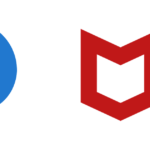






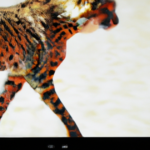
1 thought on “VPN on Xbox: Enhance Gaming Experience and Security”