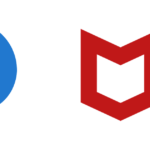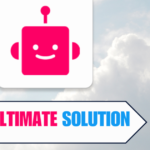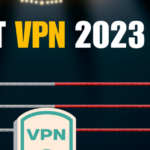Hello again, it’s Dr. Edward Baldwin, venturing back into the realm of network management. In this session, we’re addressing a question that’s growing more pertinent by the day in our interconnected homes and workplaces: How can you prevent VPN access through your router? Whether you’re overseeing a corporate network or aiming to maintain clarity in your home internet activities, mastering the method to inhibit VPN connections on your router is an essential capability in our current digital environment.
In “How to Block VPN on Router: Easy Steps for Secure Networking,” we’re going to break down this process into simple, actionable steps. This isn’t just about restricting access; it’s about taking control of your network’s security and ensuring that all internet activities are aligned with your policies or preferences. So, whether you’re a tech newbie or a seasoned pro, get ready to add another tool to your cybersecurity toolkit. Let’s get started on securing your network like a pro!
Table of Contents
Understanding VPN Blocking
As we explore VPN blocking, it’s important for me to explain how VPNs work and why you might need to block them in certain scenarios.
Basics of VPN Operation
A VPN, or Virtual Private Network, operates by routing my internet connection through a server that masks my IP address. This process encrypts the data I send and receive, which provides me with privacy and security online. VPNs typically use specific ports and protocols to establish this encrypted connection.
- Encryption: Masks data to prevent unauthorized access
- IP Masking: Hides my real IP address, making me appear to be at a different location
- Ports and Protocols: Commonly use ports like 1194 (OpenVPN) or protocols like IPsec or PPTP
Importance of Blocking VPNs
Sometimes, I need to block VPNs to ensure network security or to enforce content policies. Unauthorized VPN use can bypass network filters and even introduce risks if used recklessly. Blocking VPNs on my router might be necessary to:
- Enforce Network Policies: Prevent bypassing content restrictions in my network
- Ensure Security: Keep my network safe from unauthorized access
- Improve Performance: Prevent bandwidth issues caused by VPN use
Router Compatibility Check
Before diving into the technical process, it’s crucial to establish that my router is compatible with VPN blocking features. This involves checking my router’s model and the availability of VPN blocking options within its firmware.
Identify Router Model
First and foremost, I need to identify my exact router model. Typically, this information is located on a label on the base or back of my router. The model number is essential; it informs me about my device’s capabilities and the type of firmware it runs on. Knowing my router model helps me reference the correct manuals or online tutorials specific to my device when looking up how to block VPNs.
Check for VPN Blocking Features
After identifying my router model, the next step is for me to check if it supports VPN blocking capabilities. Not all routers have the necessary features to manage and block VPN traffic. I usually check this by:
- Accessing the router settings: Typing the router’s IP address into a web browser allows me to log in using an admin username and password.
- Consulting the user manual: The manual or online support often lists the router’s features.
- Exploring the router’s web interface: Within the admin panel, I navigate to the Firewall or Security settings tab to look for options such as “VPN Filtering,” “Domain Blocking,” or “Access Control Lists (ACLs).”
Note: If my router doesn’t inherently support VPN blocking, I might consider firmware alternatives like DD-WRT or Tomato, provided my router is compatible with such custom firmware. These can offer advanced features, including VPN blocking, not typically found in standard router firmware.
Accessing Your Router Settings
Before I show you how to manage your router settings, it’s crucial to know how to access the router’s interface using its IP address, and what to do if you’re not sure about your login credentials.
Navigating to Router IP Address
I find that accessing my router typically involves using its IP address. Here’s how I do it:
- Open my preferred web browser.
- In the address bar, I type the router’s IP address, which often looks like
192.168.0.1or192.168.1.1. However, the exact address can vary.
If I’m unsure of my router’s IP, I check the manual that came with the router or look for a label on the router itself. Sometimes, I run the command ipconfig in the Command Prompt (Windows) or ifconfig in the terminal (macOS/Linux), and find the default gateway address — that’s my router’s IP.
Default Router Credentials
When it’s time to log in, I typically use the default username and password unless I’ve changed them previously. Here’s the structure I usually find:
| Username | Password |
|---|---|
| admin | password |
| admin | admin |
If I’ve never set my own login details, the above combinations are what I try first. If I can’t remember my credentials, I check the documentation that came with my router or the router itself for a sticker containing this information.
Another option is to reset the router to its factory settings, which reverts the username and password back to the defaults, but I use this as a last resort because it also erases all my custom settings.
Configuring VPN Blocking
When I set out to block VPN traffic through my router, my aim is to ensure that all users on my network comply with the policies I’ve set. The process involves adjusting settings within the router’s admin interface, updating its firmware for the latest features and security measures, and then applying and saving the changes effectively.
Enabling Built-In VPN Blocking
I start by logging into my router’s web interface, which I can usually access via a web browser and the router’s IP address. Once logged in, I look for the Firewall or Security Settings section. Here, I enable features designed to block VPN traffic. For example, routers often have an option to block ports commonly used by VPN protocols.
- Block Ports: I create rules to block well-known VPN ports, such as 1194 for OpenVPN.
- Keywords Blocking: I add rules to block domain names or keywords associated with VPN services.
Updating Router Firmware
Keeping my router’s firmware up to date is crucial for a variety of reasons — it not only provides the latest features but also ensures the highest level of security. I check for firmware updates within the router’s admin interface, typically found under a section titled Administration, Firmware Upgrade, or something similar.
- Step 1: I find and download the latest firmware from the router manufacturer’s website.
- Step 2: I upload the firmware file through the router’s update interface and initiate the upgrade process.
Saving and Rebooting Router
After I’ve configured the settings to block VPN traffic and updated the firmware, I must save the changes. There’s typically a Save or Apply button at the bottom of the router’s setup page for this purpose. Once saved, I perform a reboot of the router to ensure all new settings take effect properly.
- Apply Changes: I click the save or apply button to make sure my settings are retained.
- Reboot: I use the reboot option in the router’s interface or manually power cycle the router.
Third-Party Solutions
In my experience, integrating third-party solutions can enhance your ability to block VPNs. These typically come in two flavors: commercial offerings with dedicated support and community-developed tools that are often open-source and free to use.
Commercial VPN Blocking Software
Commercial VPN blocking solutions are purpose-built software that I find highly effective for enterprises or individuals seeking advanced control. These platforms often provide:
- Real-time monitoring: They actively scan and block VPN-related traffic.
- Dynamic blocking: My favorite feature is the ability to automatically update blocklists as new VPN servers come online.
- Comprehensive analytics: They give insights into attempted VPN use on your network.
A common approach I’ve noticed in commercial solutions is deep packet inspection (DPI), which can detect VPN traffic even if it’s encrypted.
Community-Developed Tools
For those who prefer a more hands-on approach and might not mind a steeper learning curve, community-developed tools can be a great asset. They offer:
- Flexibility: I adjust the tools to my specific needs, although this requires more technical expertise.
- Community support: Engaging with the community gives me access to a wealth of knowledge and troubleshooting advice.
These tools might not have the polish or comprehensive functionality of commercial software, but they’re constantly evolving with contributions from users around the world. A popular method they use is identifying ports commonly associated with VPN traffic to block access.
Monitoring and Testing
After configuring my router to block VPN traffic, it’s crucial for me to ensure that the measures are effective. This involves constant monitoring and systematic testing to confirm that unauthorized VPNs cannot bypass my network’s security.
Logging and Alerts
My router maintains logs that record all internet traffic, which I regularly check for any signs of VPN use. I enable alert notifications so that I’m promptly informed of any potential VPN traffic detected by my router’s firewall. This proactivity allows me to respond quickly to any unauthorized access attempts.
VPN Detection Techniques
To detect VPNs, I utilize a couple of techniques:
- Packet inspection: I check data packets passing through the router for signatures typical of VPN traffic.
- Port and protocol monitoring: I verify that the commonly used VPN ports and protocols, like port 1194 (OpenVPN) or the L2TP protocol, are not in active use unless explicitly allowed.
By incorporating these monitoring and testing methods, I can stay a step ahead in maintaining the security and integrity of my network.
Maintaining Security
When enhancing the security of our networks, I focus on two vital practices: regularly updating firmware and monitoring for unauthorized VPN use. These steps ensure that my router stays ahead of the vulnerabilities and that any breach attempts are swiftly identified and addressed.
Regular Firmware Updates
I prioritize keeping my router’s firmware up to date. Firmware updates often include patches for security vulnerabilities that could be exploited by unauthorized VPN users to bypass my network’s defenses.
- Check for updates: I regularly log into my router’s admin panel to check for available firmware updates.
- Set update reminders: To ensure I don’t forget, I schedule monthly reminders to check for updates.
- Automatic updates: If my router supports it, I enable automatic firmware updates to streamline the process.
Monitoring Unauthorized VPN Use
Vigilance is key in detecting unauthorized VPN use, which can mask potentially harmful activity within my network.
- Audit logs: I review my router’s log files to spot unusual activity that could indicate VPN use.
- Traffic analysis: Using my router’s built-in tools, I analyze traffic patterns for signs of encryption protocols common with VPNs.
- Alerts: I set up alerts to notify me of any unknown IP addresses or large data transfers, which might suggest covert VPN use.
How to Block VPN on Router FAQs
In my experience, blocking VPN usage through your router involves accessing the router’s settings and configuring specific rules. Let’s address some common questions about this topic.
What steps can I take to prevent VPN use through my home router?
I can access the router’s web interface using its IP address, log in with the admin credentials, and navigate to the settings menu. There, I create rules or use an access control list to block known VPN protocols and ports.
Is it feasible to disable specific VPN services, like ProtonVPN, on my network?
Yes, it is feasible. I can block specific VPN services by identifying and blocking the IP addresses or domains associated with those services through my router’s settings.
How can I configure my firewall to effectively block VPN traffic?
To configure my firewall, I add rules that block traffic from commonly used VPN ports, such as UDP port 1194, which is used by OpenVPN. I look for any advanced settings that could identify and block encrypted traffic patterns typical of VPNs.
What are the methods to stop VPN accessibility on devices like iPhones via my router?
For devices like iPhones, I can block VPN applications by setting parental controls on the device itself or by restricting access to VPN services at the router level by blocking the relevant ports and protocols.
Can I block VPN connections to ensure my child is not bypassing parental controls?
Indeed, by configuring my router to filter out VPN traffic, and by blocking ports commonly used by VPN protocols, I can prevent circumvention of the parental controls I’ve set up.
Are there Wi-Fi networks that inherently disallow VPN usage, and how can that be implemented?
Some Wi-Fi networks are configured to disallow VPN usage by default. To implement this on my network, I monitor and block VPN-related traffic and potentially use Deep Packet Inspection (DPI) to detect and block VPN connections.
- Amazon Email Phishing: How to Identify and Avoid Scams - May 16, 2024
- Malwarebytes vs McAfee: Decoding the Ultimate Antivirus Battle - May 16, 2024
- Best Antivirus for Windows 10: Expert Recommendations for 2023 - May 15, 2024