In this concise and practical step-by-step tutorial, we will outline the process for performing a hard reset on your iPhone. If you’ve forgotten your password or have any other reason necessitating a hard reset, our comprehensive guide will provide the assistance you need. We’ll instruct you on how to execute a hard reset on your iPhone, as well as how to revert your phone back to its original factory settings.
Table of Contents
Hard Reset Your iPhone
If you’re experiencing issues with your iPhone, such as freezing or slow performance, hard resetting your device can be an extremely useful troubleshooting tool. Here are the steps:
- Hold down two buttons: the big button on the right side (or top, for older iPhones) and the round front button (the one you push to go home).
- Keep holding both buttons.
- Wait until you see the Apple logo on the screen.
- Let go of the buttons.
- Your iPhone will restart.
Remember: This doesn’t erase anything; it just restarts the phone. If you’re having problems, this quick restart might help more than you’d think.
If your iPhone is experiencing more serious software issues, however, such as running very slowly or draining the battery quickly, restoring it to factory settings can be even more helpful.
You can do this using iTunes on a computer. However, it’s important to note that restoring your device will erase all data, so be sure to back up your phone beforehand.

Restoring iPhone to Factory Settings
Restoring an iPhone to its factory settings erases all data and settings on the phone, returning it to the state it was in when first purchased. Let’s go through the required steps to perform a factory settings restore.
Preparation
Before starting the restoration process, two things need to be done. First, download the latest version of iTunes on your computer.
Next, make sure that you have a backup of all your important data, as we’ll say it one last time, restoring the iPhone to its factory settings will erase all data on the phone. Please make sure you’re prepared to do so before proceeding.
Entering Recovery Mode
- To enter recovery mode, press and hold the volume up and volume down buttons simultaneously.
- Then, press and hold the power button until the Apple logo appears.
- Continue holding the power button until the phone enters recovery mode, which is indicated by a screen with a cable and an iTunes icon.
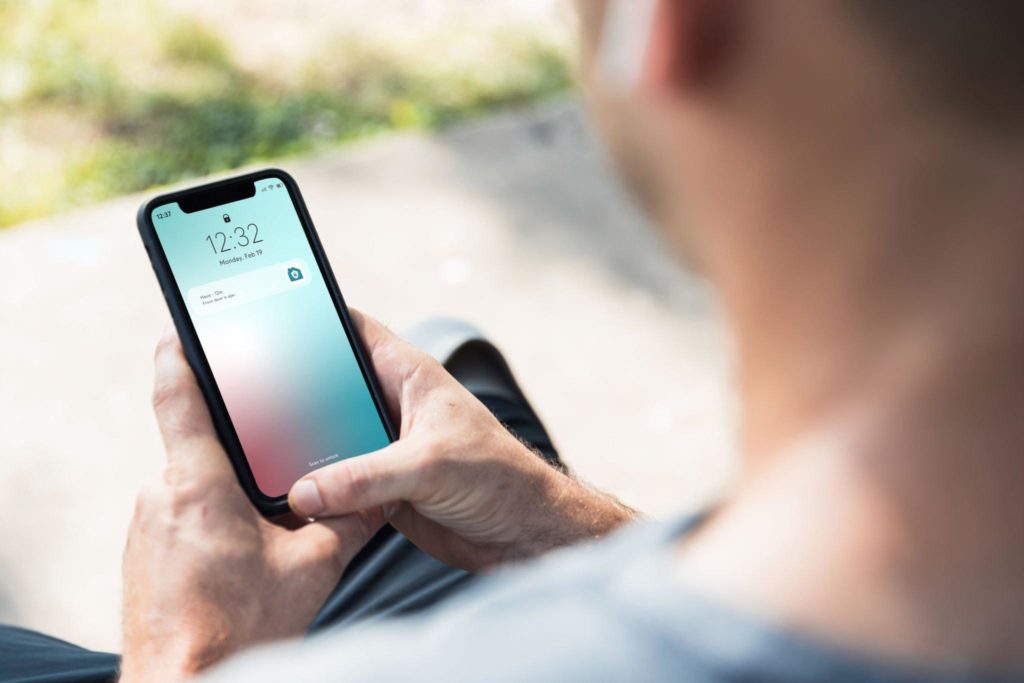
Restoring and Updating
Once the iPhone is in recovery mode, connect it to your computer using a USB cable. Launch iTunes and select the iPhone from the list of devices. Then, click on the “Restore iPhone” button.
This will erase all data and settings on the phone and restore it to its factory settings. If the phone is not up-to-date with the latest software, iTunes will download and install the latest software version before restoring the phone.
Activation Lock
After the restoration process is complete, the phone will restart and display an activation lock screen. This is where the user needs to enter their Apple ID username and password to activate the phone. If the phone is lost or stolen, this activation lock prevents anyone else from accessing the phone without the user’s Apple ID credentials.
In conclusion, restoring an iPhone to its factory settings can be a useful tool for troubleshooting and maintenance. as long as you back up all important data before starting the restoration process.
- Amazon Email Phishing: How to Identify and Avoid Scams - May 16, 2024
- Malwarebytes vs McAfee: Decoding the Ultimate Antivirus Battle - May 16, 2024
- Best Antivirus for Windows 10: Expert Recommendations for 2023 - May 15, 2024


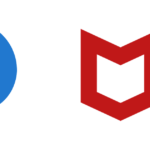




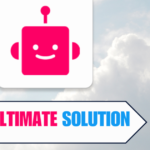
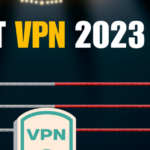

1 thought on “How to Hard Reset Your iPhone”