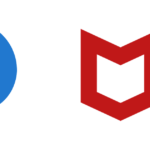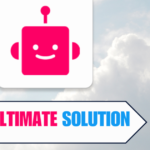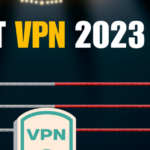Have you ever caught yourself gazing at a display that ought to be presenting a rundown of your partitions, just to discover that one appears to have taken an unexpected leave?
If you’re nodding in exasperated agreement, you’re not alone. Whether due to a slip of the mouse or a software hiccup, partitions can disappear, taking precious data with them.
But before you consider those files part of digital history, I’ve got good news for you.
In this guide, we’re rolling up our sleeves to dive into the surprisingly straightforward process of recovering a deleted partition. Buckle up and prepare to reclaim what was once lost!
Table of Contents
Understanding Partition Recovery

Partition recovery is the process of recovering deleted or lost partitions on a storage device.
It’s essential to understand this concept if you ever accidentally delete a partition or encounter issues with lost data.
Let me briefly explain how partition recovery works and some software solutions to help with this task.
At the core of partition recovery is the method of locating and mounting missing partitions so that they can be accessed like any other partition in Windows.
This is possible because when a partition is deleted, the data itself is usually not immediately removed. Instead, the partition table just removes the entry for that partition and marks the space as available for new data.
There are different software solutions to help in partition recovery. One example is Disk Drill.
To use Disk Drill, you’ll need to download and install it on your computer. After launching the software, it will scan the storage device on which the deleted partition was located.
Then, you can select the files you want to recover and click the recover button.
Another option is Partition Wizard.
This software also helps you recover deleted partitions by scanning the storage device.
You’ll need to set the scanning method and choose the lost/deleted partitions you’d like to recover, and then the software will work to restore these partitions for you.
It’s important to remember that while partition recovery software can be a lifesaver, it’s not always guaranteed to work in every situation.
Be careful with the data you store on your partitions and ensure regular backups are made to prevent data loss.
Importance of Recovering Deleted Partition

As someone who frequently works with computers, I understand the value of recovering deleted partitions. It’s essential for various reasons, and in this section, I will outline some of these key factors.
First and foremost, a deleted partition can owe its absence to different factors – it could be an unintentional deletion by the user, or it could be due to malware attacks or even software glitches.
In any case, recovering the deleted partition becomes crucial because it can lead to vital data loss that can be challenging to retrieve.
Moreover, I have noticed that when a partition goes missing, the computer’s performance might suffer as well. The reason behind that is simple – the operating system might not function efficiently without access to essential files stored in the deleted partition.
Therefore, recovering it ensures that the computer can function at its optimal level.
Lastly, I believe it’s essential to recover a deleted partition as soon as possible because if it remains unattended for an extended period, it might become overwritten by new data.
This makes data recovery even more difficult, and valuable information might be lost forever in such cases. As mentioned, software like Disk Drill can help in recovering files from deleted partitions effectively.
Possible Reasons for Deleted Partition

Accidental Deletion
Sometimes, I might accidentally delete a partition while managing my hard drives. This is one of the most common reasons for deleted partitions.
In such cases, it’s crucial to act quickly and use reliable partition recovery software to restore the lost data before it’s overwritten.
Virus Attack
Viruses can also lead to partition deletion. They can corrupt or damage the partition table, causing the partition to become inaccessible or missing.
To minimize the risk of losing data, it’s essential to have an updated antivirus software installed and perform regular system scans.
Partitioning Errors
Partitioning errors can occur while using disk management tools or during the installation of a new operating system. If I make a mistake while resizing or creating new partitions, it can lead to the deletion of existing partitions and loss of data.
To avoid these issues, it’s crucial to be cautious while managing partitions and seek professional help if needed.
Hard Drive Failure
Lastly, hard drive failures can result in deleted partitions. This might happen due to power failure, bad sectors, or other hardware issues. I
f my hard drive has developed a problem, I should consider seeking professional assistance for recovering the deleted partition and securing my data. Regular backups and maintenance can also help prevent data loss in such cases.
Pre-Requisites Before Recovery

Before starting the recovery process, I always make sure to have a few essential things in place.
First and foremost, it’s crucial to stop using the affected drive immediately after realizing that a partition has been deleted.
This helps prevent any data from being overwritten, which could make the recovery process difficult or even impossible.
Next, I equip myself with a reliable partition recovery software.
There are many options available, but one highly recommended tool is DiskGenius.
It’s a user-friendly program that enables you to locate deleted or lost partitions and mount them back into the system so that you can access the lost data in Windows.
Taking a backup of the existing data is an essential step that I never skip.
Before attempting to recover the deleted partition, I make sure to create a backup of all the existing data on the drive with the help of a backup software or manually copying the data to another storage device.
This ensures that in case something goes wrong during the recovery process, at least the remaining data is safe and sound.
Lastly, I always keep in mind that patience is key.
Recovering a deleted partition can be a time-consuming process, especially if the drive is large or contains a vast amount of data.
It’s important to remain patient and allow the recovery software to do its job. Interruptions or impatience might cause further data loss or issues.
By following these pre-requisites, I set myself up for a successful recovery process without causing any further harm to my data or system.
Methods to Recover Deleted Partition

Now let’s discuss three methods to recover deleted partitions. These methods include:
Recover via Windows Disk Management
To start, I personally find the built-in Windows Disk Management tool handy for recovering deleted partitions.
To use this tool, open the Start menu and type “disk management” then hit Enter.
You’ll see all the storage devices connected to your computer and their partitions.
Any unallocated space will be shown as “Unallocated”.
You can create a new partition with this unallocated space or recover data from it using a data recovery software.
Using Command Prompt
Another effective method I’ve found is using the Command Prompt. The ‘diskpart’ command in Command Prompt can help you recover deleted partitions. To do this, follow these steps:
- Open Command Prompt as an administrator. Search “Command Prompt” in the Start menu, right-click on it, and select “Run as administrator”.
- Type
diskpartin the Command Prompt window and press Enter. - Type
list diskand hit Enter to display all the available disks on your system. - Type
select disk x(where x is the number of the disk containing the deleted partition) and press Enter. - Type
list volumethen hit Enter to show all partitions on the selected disk. - Type
select volume y(replace y with the partition number) and press Enter to select the partition you want to recover. - Type
assign letter=z(replace z with a letter not being used by an existing drive) then hit Enter to assign a drive letter to the recovered partition.
After following these steps, the partition should be recovered and accessible from Windows Explorer.
Third-Party Software Solutions
If you’re still having trouble recovering your deleted partition, there are various third-party software solutions available.
Some reputable options include AOMEI Partition Assistant Professional and MiniTool Partition Wizard.
These tools often come with user-friendly interfaces and can simplify the recovery process.
Keep in mind that the effectiveness of these tools may vary depending on the level of deletion and partition status.
Remember to always double-check any software and read user reviews to ensure it’s reliable and safe to use.
Safety Measures to Avoid Partition Deletion

Let me share some friendly advice on safety measures that can help avoid unintentional partition deletion.
First and foremost, it’s crucial to have a backup of all essential data.
Whether it is documents, photos, or installation files, having a backup can save us from potential data loss.
I recommend using an external hard drive, cloud storage, or even a USB flash drive for this purpose.
Another helpful tip is to label partitions clearly, so we know which partition contains what data.
This way, we can easily avoid deleting an important partition by mistake.
We can also use a reliable partition manager tool that provides a clear visual representation of partitions and storage devices.
When working with partitions, I always double-check my actions before clicking “Apply” or “OK.”
It is always better to spend a few extra seconds reviewing our actions than ending up with a deleted partition and potential data loss.
Additionally, staying up-to-date with operating system updates and understanding the proper way to manage system partitions is essential.
For instance, it is generally not advised to delete the recovery partition as it can be crucial for system recovery in case of any issues.
Lastly, handling partitions can sometimes be a tricky task.
If you are not confident with your technical skills, seeking help from someone more experienced with partition management can save you from potential data loss or other mistakes related to deleting partitions.
Backup and Restore Strategies

Here are some useful strategies that can help mitigate the risk of losing your precious data that I had to learn the hard way.
First, I always recommend creating a regular backup schedule.
This can significantly reduce the risk of losing any essential files.
You can either use built-in tools like Windows Backup or third-party software like AOMEI Partition Assistant to automate the process.
It’s essential to store your backups on an external drive or a cloud service, so you have a safe copy of your data even if your main storage device fails.
Another useful tip is to have multiple backup copies.
This is called the 3-2-1 rule: maintain at least 3 copies of your data, 2 of which are on different storage media (like an external hard drive and a flash drive), and 1 backup stored offsite (like cloud storage).
This way, even if one copy fails, the chances of having another working backup are higher.
It’s also a good idea to create a disk image, which is an exact copy of an entire storage device, including the files, partitions, and even the bootloader and operating system.
Disk images are helpful if you need to recover a deleted partition or restore your entire system quickly.
Tools like DiskGenius and Disk Drill can help you create and restore disk images efficiently.
Lastly, I urge you to consider using a partition recovery tool like Acronis if you accidentally delete a partition or encounter corruption.
These tools search for lost partition information and help restore the partition along with its data.
By following these backup and restore strategies, I’ve managed to keep my data safe and minimize the risk of permanent loss.
I hope that you find these tips useful and that they help you maintain the integrity of your valuable files and partitions.
The Final Word
And there you have it – the light at the end of the tunnel for your lost partition woes.
With the easy steps outlined in this guide, you’re not just a bystander in the digital recovery scene; you’re an active participant with the power to resurrect your lost data.
Remember, even when partitions decide to go AWOL, all is not lost.
With the right tools and a bit of patience, you can turn the tide and bring your precious files back from the digital beyond.
So, take a deep breath, follow the guide, and let the restoration begin. Happy recovering!
How to Recover Deleted Partition FAQs

What is the best software for partition recovery?
Although there are several software options available for partition recovery, one highly recommended tool is Disk Drill. It’s user-friendly and efficient in recovering files from deleted partitions.
How can I recover a deleted partition for free?
For a free solution, you can make use of DiskGenius. This program allows you to right-click on unallocated disk space, choose “Recover Lost Files” from the context menu, and then follow the subsequent steps for partition recovery.
Can I recover a deleted partition using CMD?
Yes, I can use the Command Prompt to recover a deleted partition. One method involves entering the following command: chkdsk X: /f/r/x, replacing “X” with the drive letter of the corrupted partition. Learn more about this process here.
What steps should I follow to use TestDisk for partition recovery?
When using TestDisk, follow these steps: Download and install TestDisk, launch the program, then choose the disk to be analyzed. Select partition type, and let TestDisk scan for lost partitions. Choose the partition you’d like to recover, and apply the changes. Finally, reboot your system.
How does EaseUS Partition Recovery help in recovering deleted partitions?
EaseUS Partition Recovery is a versatile tool that scans your storage device and locates deleted or lost partitions. It provides a user-friendly interface for partition recovery, making it easy for you to follow the instructions and retrieve your lost data.
Can I restore a deleted Windows recovery partition?
Absolutely! You can restore a deleted Windows recovery partition using data recovery software like Tenorshare 4DDiG. This software simplifies the recovery process with just a few clicks, allowing you to retrieve your deleted partition data.
- Amazon Email Phishing: How to Identify and Avoid Scams - May 16, 2024
- Malwarebytes vs McAfee: Decoding the Ultimate Antivirus Battle - May 16, 2024
- Best Antivirus for Windows 10: Expert Recommendations for 2023 - May 15, 2024