In an era where our personal and sensitive information is more and more often handled and kept online, the importance of securing this data has reached an unprecedented level.
Enter the world of Google Documents Encryption. It’s a phrase that either inspires confidence or raises eyebrows with an air of skepticism.
So, it’s worth asking the question: “How safe are your files?”
Google has become a household name, a brand synonymous with internet searches, email, and of course, the suite of tools for creating and storing documents online.
Google Docs, Sheets, and Slides have become the go-to for many in need of a quick, efficient, and easily accessible means to manage files.
But in the maze of sharing, editing, and storage options, there lies a pressing concern – the safety of the content stored therein.
In this article, we dissect the intricate layers of Google Documents Encryption, lifting the veil on its mechanisms, the level of security it offers, and ultimately, the safety of your files.
If you’ve ever hovered your cursor over the ‘share’ button and wondered if your documents are as private as they feel, you’re about to embark on a journey to unveil that mystery.
Let’s dive in!
- Google Documents Encryption is a feature that encrypts all files uploaded to Drive or created in Docs, Sheets, and Slides, ensuring the confidentiality of the user’s data.
- Google ensures that even if data is intercepted, it remains unreadable, making it a secure platform for storing sensitive information.
- Google’s encryption policies and practices are continually evolving to enhance the security of user data on the platform.
Table of Contents
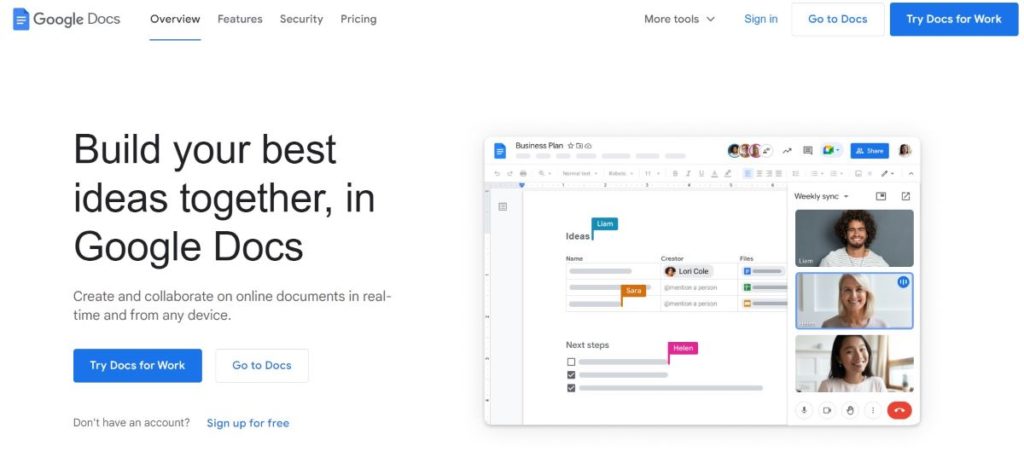
What Is Google Documents Encryption?
Google Documents Encryption is a security feature that protects the data in your Google Docs, Sheets, and Slides from unauthorized access.
Encryption is the process of encoding information in a way that only authorized parties can read it. In other words, it converts plain text into an unreadable format that can only be deciphered by someone who has the encryption key.
All files uploaded to Drive or created in Docs, Sheets, and Slides are encrypted in transit and at rest with AES256 bit encryption.
This means that your data is protected both while it’s being transmitted over the internet and while it’s stored on Google’s servers.
For additional confidentiality, your organization can allow you to encrypt Drive, Docs, Sheets, and Slides files with Workspace Client-side encryption.
Encrypted files have some limitations from standard files, but they offer an extra layer of protection for sensitive information.
Google’s default encryption at rest helps protect data that is stored on a disk or backup media. All data that is stored by Google is encrypted at rest by default, so you don’t need to do anything to enable this feature.
However, Workspace Client-side encryption allows you to take encryption a step further and protect your data with your own encryption key.
How Google Documents Encryption Works
As a user of Google Documents, it is important to understand how the encryption process works to protect your sensitive information.
Google Documents uses encryption to ensure that your files are secure both in transit and at rest.
Encryption In Transit
When you upload or create a file in Google Documents, it is encrypted “in transit” using AES256 bit encryption. This means that the data is encrypted as it travels between your device and Google’s servers. This encryption is automatic and happens instantly, without any action needed on your part.
At Rest Encryption
Google Documents also uses “at rest” encryption to protect your files when they are stored on Google’s servers. This means that your files are encrypted while they are being stored on Google’s servers. Google uses multiple layers of encryption to protect your data, including encryption at the hardware level, as well as encryption at the software level.
To provide additional confidentiality, your organization can use client-side encryption to encrypt your files with your own encryption keys. This means that you can encrypt your organization’s data, like files and emails, in addition to using the default encryption that Google Documents provides.
Encrypted files have some limitations from standard files, but you can still upload any Drive file types like PDFs and .docx as encrypted Drive files and create encrypted Docs, Sheets, and Slides.
Advantages of Google Documents Encryption
Encrypting documents in Google Docs comes with several advantages that make it a worthwhile feature to use.
Let’s discuss some of the benefits of Google Docs encryption.
Enhanced Security
Encryption adds an extra layer of security to your documents, making it more difficult for unauthorized persons to access them. With Google Docs encryption, your documents are protected by a 256-bit Advanced Encryption Standard (AES-256), which is one of the most secure encryption methods available. This means that even if someone gains unauthorized access to your Google account, they won’t be able to read your encrypted documents without the encryption key.
Safe Collaboration
Google Docs encryption also allows you to safely collaborate with others on sensitive documents. When you share an encrypted document, only the people you’ve authorized to access it can read it. This means that even if someone intercepts the document while it’s being transmitted, they won’t be able to read it without the encryption key.
Compliance with Regulations
If you work in an industry that requires you to comply with certain regulations, using Google Docs encryption can help you meet those requirements. For example, the Health Insurance Portability and Accountability Act (HIPAA) requires healthcare organizations to protect patient data with encryption. By using Google Docs encryption, you can ensure that your patient data is protected and that you’re compliant with HIPAA regulations.
Easy to Use
Google Docs encryption is easy to use and doesn’t require any special technical skills. Once you’ve enabled encryption for a document, it’s automatically encrypted whenever it’s stored or transmitted. You don’t need to do anything extra to ensure that your document is protected.
Google’s Encryption Policies
Google is committed to protecting its users’ data and privacy. To achieve this, Google uses various encryption techniques to secure data both in transit and at rest. Google’s encryption policies are designed to ensure that the data is only accessible to authorized users.
Encryption at Rest
Google encrypts all data at rest, including data stored in Google Drive, Gmail, and other Google services. This means that the data is protected by encryption while it is stored on Google’s servers. Google uses a combination of symmetric and asymmetric encryption techniques to protect data at rest.
Symmetric encryption is used to encrypt data using a single key, which is known only to the authorized users. Asymmetric encryption, on the other hand, uses a pair of keys – a public key and a private key. The public key is used to encrypt data, and the private key is used to decrypt data. Google uses both symmetric and asymmetric encryption to protect data at rest.
Encryption in Transit
Google also uses encryption to protect data while it is being transmitted over the internet. All data transmitted between the user’s device and Google’s servers is encrypted using SSL/TLS encryption. This means that the data is protected from eavesdropping and interception by unauthorized third parties.
Client-Side Encryption
Google also offers client-side encryption for its Google Workspace services. With client-side encryption, content encryption is handled in the client’s browser before any data is transmitted or stored in Google’s cloud-based storage. This means that the data is encrypted before it leaves the user’s device, and only the user has the decryption key.
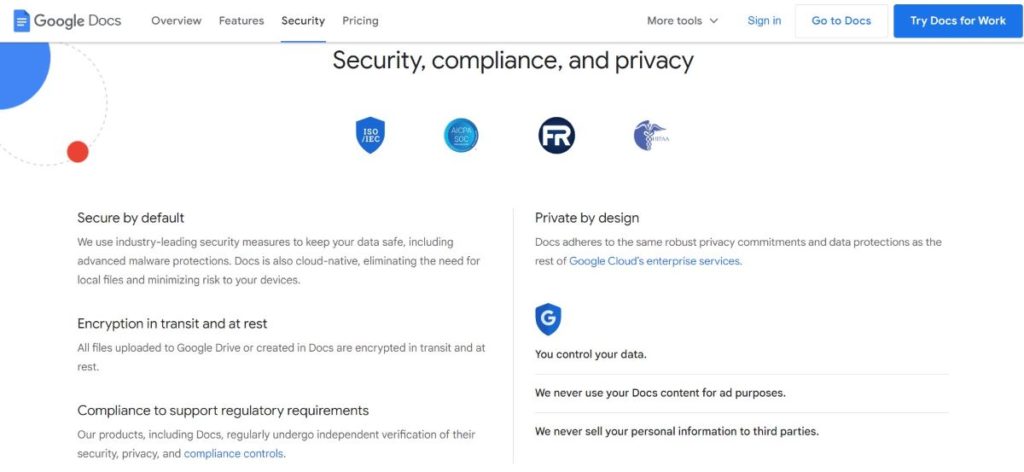
Challenges in Google Documents Encryption
As I researched Google Documents Encryption, I found that there are a few challenges that users may face.
Here are some of the challenges that I discovered:
Limited Functionality
One of the challenges with Google Documents Encryption is that it has limited functionality. While Google Drive files are encrypted in transit and at rest, the encryption is not end-to-end. This means that Google can still access your files if it needs to.
Additionally, the encryption only covers files that are uploaded to Drive or created in Docs, Sheets, and Slides. If you have other file types that you want to encrypt, you will need to use a third-party encryption tool.
Workspace Client-side Encryption Limitations
Another challenge is that Workspace Client-side Encryption has some limitations compared to standard files. Encrypted files cannot be shared with users outside of your organization, and they cannot be edited in real-time. Additionally, if you lose your encryption key, you will not be able to access your files.
Complexity of Encryption
Encryption can be complex, and it can be difficult for users to understand how it works. If users do not understand how encryption works, they may not use it correctly, which can lead to security vulnerabilities. Additionally, if users lose their encryption key, they may not be able to access their files.
Compatibility with Third-Party Tools
Finally, Google Documents Encryption may not be compatible with all third-party tools. If you use third-party tools to access your Google Drive files, you may need to check if they are compatible with encrypted files. If they are not compatible, you may need to find an alternative tool or decrypt your files to use them with the tool.
Enhancing Google Documents Encryption
As an avid user of Google Documents, I understand the importance of keeping my files secure. While Google Drive already encrypts all files in transit and at rest with AES256 bit encryption, there are additional measures that can be taken to enhance the security of your documents.
Here are two ways to enhance the encryption of your Google Documents: Two-Factor Authentication and Password Protection.
Two-Factor Authentication
Two-Factor Authentication (2FA) is an extra layer of security that requires a user to provide two forms of identification before accessing an account. In the case of Google Documents, this means that in addition to your password, you would need to provide a code generated by an authentication app or sent to your phone via SMS.
To enable 2FA for your Google Account, follow these steps:
- Go to your Google Account settings
- Click on “Security”
- Scroll down to “Two-Step Verification” and click “Get Started”
- Follow the prompts to set up 2FA
Once 2FA is set up, you will need to provide the code in addition to your password when accessing your Google Documents account. This adds an additional layer of security, making it much more difficult for unauthorized users to access your account.
Password Protection
Another way to enhance the encryption of your Google Documents is to add password protection to specific files. Password protection ensures that only those with the correct password can access the file, even if they have access to your Google account.
To add password protection to a Google Document, follow these steps:
- Open the document you want to password protect
- Click on “File” in the top left corner
- Click on “Protect Document”
- Select “Set a Password”
- Enter a strong password and click “Set Password”
Once the password is set, anyone who tries to access the document will need to enter the correct password. It’s important to note that if you forget the password, there is no way to recover it. Make sure to choose a strong password and keep it in a safe place.
By enabling Two-Factor Authentication and adding Password Protection to your Google Documents, you can enhance the already strong encryption provided by Google Drive.
These extra measures can provide peace of mind and ensure that your sensitive documents remain secure.
Future of Google Documents Encryption
As technology advances, so does the need for more sophisticated security measures. Google is continuously working to improve the encryption of its products, including Google Drive, Docs, Sheets, and Slides. In the future, we can expect to see even stronger encryption methods implemented in these products.
One way that Google can improve encryption is by implementing client-side encryption. This method encrypts data before it is uploaded to the cloud, ensuring that only the user has access to the decryption key. This would provide an additional layer of security, making it even more difficult for unauthorized users to access sensitive data.
Another potential improvement to Google’s encryption is the use of quantum-resistant algorithms. As quantum computing becomes more advanced, traditional encryption methods may become vulnerable. By implementing quantum-resistant algorithms, Google can ensure that its products remain secure even in the face of new technology.
Finally, Google may also consider implementing end-to-end encryption for its products. This would provide the highest level of security, ensuring that only the sender and recipient of a document can access its contents. While end-to-end encryption may not be feasible for all use cases, it could be a valuable option for users who require the highest level of security.
Overall, the future of Google’s encryption is promising. By continuing to innovate and improve its security measures, Google can ensure that its products remain secure and reliable for years to come.
The Final Word
As we wrap up this exploratory journey, the layers of Google Documents Encryption become less of an enigma and more of a tangible asset — or a concern, depending on how you view it.
It’s clear that while there are robust mechanisms in place to keep your files under wraps, the evolving landscape of cyber threats demands an ever-watchful eye and continuous enhancements in security protocols.
Yes, Google has implemented a series of safeguards to encase your documents in a cocoon of cryptographic algorithms and security protocols. Yet, the onus is also on us, the users, to be vigilant, informed, and proactive in enhancing our data’s safety.
Always remember, the security of a document is as robust as the weakest link in the chain of users with access to it.
So, where does this leave us? In a world deeply entrenched in digital data and online exchanges, knowledge, and awareness form the frontline defense against breaches and unauthorized access.
As we continue to entrust Google with our files, let’s also commit to staying abreast of the latest in security technologies and best practices. It’s a partnership, after all — Google provides the tools, and we wield them with wisdom.
Stay safe in the digital cosmos!
Google Documents Encryption FAQs
How can I password protect a PDF in Google Drive?
Currently, Google Drive does not have a built-in feature to password protect a PDF file. However, you can use a third-party tool or software to encrypt your PDF file before uploading it to Google Drive. This will ensure that only authorized individuals can access the file.
Is it safe to store confidential information on Google Drive?
Google Drive uses encryption to protect data in transit and at rest. However, it is important to keep in mind that no system is completely foolproof. If you are storing highly sensitive or confidential information on Google Drive, it is recommended to use additional encryption methods such as client-side encryption.
What is Google Workspace client-side encryption?
Google Workspace client-side encryption is an additional layer of security that allows you to encrypt your data before it is uploaded to Google Drive. This ensures that only authorized users with the decryption key can access the data. This feature is available for Google Workspace Enterprise Plus customers.
How do I make my Google Doc more secure?
There are several steps you can take to make your Google Doc more secure. First, you can enable two-factor authentication to protect your Google account. Second, you can use a strong password and avoid sharing it with others. Third, you can limit sharing permissions on your Google Doc to only authorized individuals. Finally, you can use additional encryption methods such as client-side encryption to further protect your data.
Can I remove encryption from a Google Doc?
If you have encrypted a Google Doc using a third-party tool or software, you can remove the encryption by decrypting the file with the same tool or software. If you have used Google Workspace client-side encryption, you can remove the encryption by deleting the encryption key.
Should I encrypt my files on Google Drive?
If you are storing highly sensitive or confidential information on Google Drive, it is recommended to use additional encryption methods such as client-side encryption. This will ensure that only authorized individuals can access the data. However, for general use cases, the encryption provided by Google Drive should be sufficient to protect your data.
- Amazon Email Phishing: How to Identify and Avoid Scams - May 16, 2024
- Malwarebytes vs McAfee: Decoding the Ultimate Antivirus Battle - May 16, 2024
- Best Antivirus for Windows 10: Expert Recommendations for 2023 - May 15, 2024


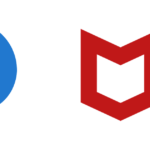




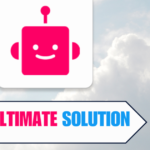
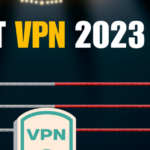

1 thought on “Google Documents Encryption: How Safe Are Your Files?”