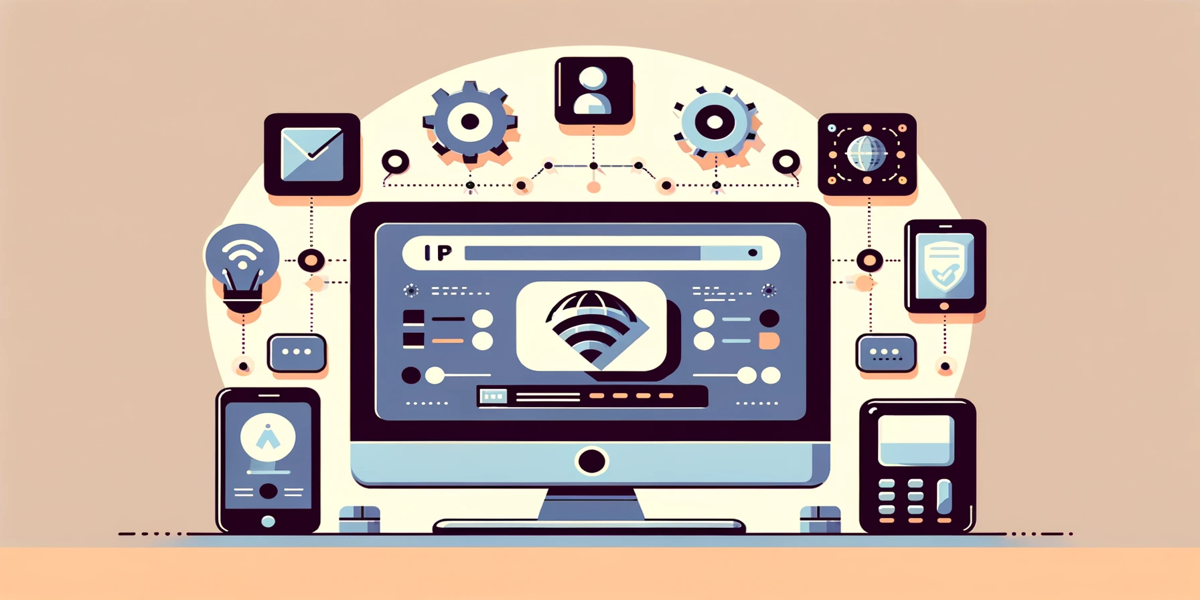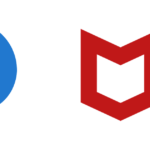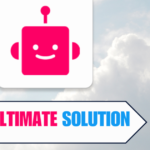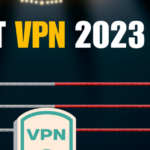Changing IP Addresses Without VPN
From time to time, I realize the need to alter my IP address without relying on a VPN. There are a few techniques I employ to accomplish this, which I believe are both efficient and secure. I’m going to outline some of these methods for you.
Method 1: Using a Proxy Server
One option I consider is using a proxy server. A proxy server acts as an intermediary between my device and the internet, allowing me to route my internet traffic through a different IP address. To use a proxy server:
- Find a reliable proxy site
- Enter the URL of the site I want to access or unblock in the provided box
- Select an available proxy from the list and use it to browse the desired website
However, I make sure to use a trusted proxy server to avoid security risks.
Method 2: Tor Browser
Another method I find handy is using the Tor browser. Tor browser uses nodes that hide my IP address whenever I access any network. The nodes change each time I use them, providing anonymity while browsing.
Method 3: Modifying Network Configuration
Sometimes, I prefer to change my IP address by modifying my network configuration. In Windows, this can be achieved through the Command Prompt or network settings. Here’s how I do it using Command Prompt:
- Open Command Prompt as an administrator
- Type
ipconfig /releaseand press Enter - Type
ipconfig /renewand press Enter
This releases my current IP address and requests a new one from the DHCP server. It’s important to note that this method might not work in all situations, especially if my network doesn’t use DHCP.
Overall, these methods allow me to change my IP address without using a VPN while staying safe and mindful of possible risks.
Operating System Specific Methods for IP Change
I have found that there are different methods to change IP addresses for various operating systems and devices, including Windows, macOS, iOS, and Android. In this section, I’ll cover some easy-to-follow processes for each.
For Windows 10 and 11, you can change the IP address through the Settings app or by using the Command Prompt. To use the Settings app, follow these steps:
- Open the Settings app and navigate to Network & Internet.
- Select Wi-Fi or Ethernet, depending on your connection.
- Click on “Change adapter options.”
- Right-click on the connected network and choose “Properties.”
- Double-click on “Internet Protocol Version 4 (TCP/IPv4).”
- Select “Use the following IP address” and enter your desired IP address along with the subnet mask and default gateway.
Alternatively, you can use the Command Prompt for a quicker method. Open an elevated Command Prompt and enter the command:
netsh interface ipv4 set address "Wi-Fi" static [your IP address] [your subnet mask] [your default gateway]
Replace the parts in brackets with your desired IP address, subnet mask, and default gateway.
For macOS, you can modify the IP address from System Preferences:
- Click on the Apple menu and select “System Preferences.”
- Open “Network.”
- Choose your active network connection from the list.
- Click on “Advanced.”
- Navigate to the “TCP/IP” tab.
- Change the “Configure IPv4” dropdown box to “Manually.”
- Enter your desired IP address, subnet mask, and any router information.
iOS devices provide simple steps to change the IP address:
- Open the Settings app and tap “Wi-Fi.”
- Tap the “i” icon next to the connected Wi-Fi network.
- Scroll down and tap “Configure IP.”
- Choose “Manual” and enter your desired IP address, subnet mask, and any router information.
Lastly, for Android devices, you can follow these steps:
- Open the Settings app and tap “Wi-Fi & Network.”
- Tap on “Wi-Fi.”
- Long-press on the connected Wi-Fi network and tap on “Modify network.”
- Enable “Show advanced options.”
- Change the “IP settings” to “Static.”
- Enter your desired IP address and other required information.
Changing your IP address without using a VPN depends on the specific device or operating system you are using. However, these easy-to-follow methods should cover most common systems and allow for a straightforward IP change.
Potential Risks and Considerations
When changing your IP address without using a VPN, there are potential risks and considerations to be aware of. Here are some main concerns about changing your IP address by other means:
- Online activity monitoring: ISPs, or Internet Service Providers, can monitor your online activities by tracking your IP address. Without the protection of a VPN, your browsing habits and data remain visible to your ISP.
- Hackers and cybercriminals: Accessing the internet without a VPN leaves your data vulnerable to hackers and other nefarious individuals. They can exploit your connection to steal sensitive information or infiltrate your devices.
- Internet censorship: In some countries, internet content is regulated by the government, restricting access to specific websites or types of content. Without a VPN, you might not be able to bypass these restrictions.
Changing your IP address without using a VPN might seem like a good idea, but there are some precautions you should take to protect your online privacy. One way to do so is by tweaking your router’s settings. Changing the DNS settings or disabling UPnP (Universal Plug and Play) can enhance your security.
Another option is using a proxy server to mask your IP address and hide your online activities. However, there are security risks associated with using public proxies, as they may be compromised.
Also keep in mind that there is an increased risk of data breach when using these alternative methods, unlike VPNs, which encrypt your data. Secure your home network by changing the default password on your router and updating the firmware regularly.
To sum it up, while it is possible to change your IP address without a VPN, be aware of the potential risks and weigh them against the benefits. Stay vigilant when it comes to online privacy, and always consider the safest and most reliable methods for protecting yourself and your data.
Alternative Methods to Preserve Online Privacy
As someone who values online privacy, I understand the need to protect my IP address. While VPNs are a popular choice, there are other alternatives that can help you maintain your online privacy.
One effective approach is using a proxy server. A proxy server acts as an intermediary between your device and the websites you visit. It can mask your IP address by forwarding your internet traffic through a different IP address, allowing you to browse the web anonymously. Websites will only see the IP address of the proxy server, not your actual one.
I also appreciate the added layer of privacy provided by the Tor browser. Tor is a free, open-source platform that encrypts your internet traffic multiple times and routes it through a network of volunteer-operated servers. This process makes it difficult for online trackers to identify and monitor your digital activities.
In situations where I must use a public Wi-Fi network, I always exercise caution. Public Wi-Fi networks are usually unencrypted, which means hackers can intercept your data. To protect your online privacy on public Wi-Fi, disable file sharing, use HTTPS websites whenever possible, and make sure your device’s antivirus software is up-to-date.
In addition to these methods, here are some other steps I take to ensure my online privacy:
- Reset my router periodically, as this may assign me a new IP address from my ISP’s pool.
- Contact my internet service provider (ISP) to request an IP address change, if needed.
- Use my mobile data connection instead of Wi-Fi when traveling or accessing sensitive information, since mobile networks provide a separate IP address.
By implementing these strategies, I am able to maintain my online privacy without relying solely on a VPN. It’s important to stay informed and vigilant in order to protect ourselves from potential threats in the digital world.
Frequently Asked Questions
How to modify IP address on Windows 10?
To change your IP address on Windows 10 without a VPN, you can use Command Prompt or edit the IP address settings. You can also opt for a proxy server to route your internet traffic through a different IP address.
To use Command Prompt, follow the instructions below:
- Open Command Prompt.
- Type
ipconfig /release. - Type
ipconfig /renew. - Close Command Prompt..
What are the steps to alter IP address on iPhone?
- Go to Settings > Wi-Fi.
- Tap the blue information icon next to the connected Wi-Fi network.
- Under “IPv4 Address” or “IPv6 Address,” tap “Configure IP.”
- Choose “Manual” and enter new IP address information.
- Tap “Save” to apply the changes.
Keep in mind that you may need to coordinate with your network administrator for the correct IP address details.
How can I change the IP address on my Android device?
To change your IP address on an Android device:
- Go to Settings > Wi-Fi.
- Long press on the connected network and select “Modify Network.”
- Tap “Show advanced options.”
- Change IP settings to “Static.”
- Enter the desired IP address, gateway, DNS, and other details.
- Save the changes.
Note that you might need to consult your network administrator for the correct IP address information.
What are some free IP address changers?
There are various free IP address changers available, such as proxy servers and browsers like Tor. You can also try disconnecting your modem for a few hours, which might give you a new IP address when you turn it back on. Alternatively, you can request your internet provider to change your IP address.
How to switch my IP address on mobile devices?
To change your IP address on mobile devices without a VPN, you can try using a mobile proxy app or connect to a proxy Wi-Fi network. You may also consider clearing the mobile device’s network settings, which can sometimes result in a new IP address being assigned.
What occurs upon changing my IP address?
When you change your IP address, you now have a different identifier for your device on the internet. This can help you get around regional restrictions or access blocked content. However, it may also impact your online experiences, such as slower page loading times and altered website accessibility, depending on the method you used to change your IP address.
- Amazon Email Phishing: How to Identify and Avoid Scams - May 16, 2024
- Malwarebytes vs McAfee: Decoding the Ultimate Antivirus Battle - May 16, 2024
- Best Antivirus for Windows 10: Expert Recommendations for 2023 - May 15, 2024