In today’s era of immediate online access, iPhones serve as a symbol of effortless web surfing and worldwide interaction. However, at times, physical location constraints or limitations on content can diminish the enjoyment.
Whether it’s to access region-specific content or just to ensure online privacy, the ability to change VPN location on an iPhone becomes a superpower in your pocket. But how exactly do you do it, especially if you’re not the tech-savvy type?
Fear not! In this guide, I’ll walk you through a simple, step-by-step process on how to change VPN location on iPhone. Ready to roam the digital world without borders? Let’s go!
Key Takeaways
- A VPN can help you access content that is blocked in your region and protect your online privacy.
- Changing your VPN location on your iPhone involves logging into your VPN account, selecting a server in a different location, and connecting to that server.
- It’s important to troubleshoot common issues and maintain your privacy and security when using a VPN on your iPhone.
Table of Contents
Understanding VPN and Its Importance
As an iPhone user, you might have heard about VPNs, but you may not know what they are and how they work. VPN stands for Virtual Private Network, which is a service that provides a secure and private connection to the internet. It creates a private network from a public internet connection, allowing you to access the internet securely and anonymously.
A VPN works by encrypting your internet traffic and routing it through a remote server. The encrypted traffic is then decrypted at the server and sent to its destination.
This process ensures that your internet activity is hidden from prying eyes, including your internet service provider (ISP), hackers, and government surveillance agencies.
Using a VPN on your iPhone is important for several reasons.
First, it protects your online privacy. With a VPN, your internet activity is hidden from your ISP, which means that they cannot track your online activity or sell your data to advertisers. Plus, a VPN can protect you from hackers and other cyber threats by encrypting your internet traffic.
Second, a VPN can help you bypass internet censorship and access geo-restricted content. For example, if you are traveling to a country that blocks certain websites or services, you can use a VPN to access them. And, if you want to access content that is only available in certain countries, you can use a VPN to change your IP address and access that content.

Pre-Requisites for Changing VPN Location on iPhone
Before you can change your VPN location on your iPhone, there are a few things you need to have in place. Here are the pre-requisites for changing VPN location on iPhone:
1. A VPN subscription
The first thing you need is a VPN subscription. There are many VPN providers available in the market, and you need to choose one that suits your needs. Make sure the VPN provider you choose has servers in the location you want to connect to.
2. An iPhone
You also need an iPhone to change your VPN location. The iPhone should be running on iOS 8.3 or above to be able to use the VPN app.
3. An active internet connection
You need an active internet connection to connect to the VPN server. Make sure you have a stable and fast internet connection to avoid any connection issues.
4. VPN app installed on your iPhone
You need to install the VPN app on your iPhone to change your VPN location. You can download the VPN app from the App Store or directly from the VPN provider’s website.
5. VPN configuration details
You need to have the VPN configuration details to set up the VPN connection on your iPhone. The VPN provider will provide you with the configuration details, which you need to enter in the VPN app on your iPhone.
Step-by-Step Guide to Change VPN Location on iPhone
Changing your VPN location on your iPhone is a straightforward process. Here we go:
Downloading a VPN App
The first step is to download a VPN application on your iPhone. You can find several VPN apps on the App Store, but I recommend choosing a reliable and trusted VPN provider. Here are the steps to download a VPN app on your iPhone:
- Open the App Store on your iPhone.
- Search for a VPN app of your choice.
- Click on the “Get” button to download and install the app.
- Once the app is downloaded, open it.
Setting Up the VPN App
The next step is to set up the VPN app on your iPhone. Here’s how to do it:
- Open the VPN app on your iPhone.
- Sign up or log in to your account if you already have one.
- Follow the instructions to set up the VPN. The setup process may vary depending on the VPN app you choose.
Choosing a New VPN Location
Once you have set up the VPN app, you can now change your VPN location on your iPhone. Here’s how to do it:
- Open the VPN app on your iPhone.
- Look for the option to change your VPN location. This option may be labeled differently depending on the VPN app you choose.
- Select the new VPN location you want to use.
- Wait for the VPN app to connect to the new location.
That’s it! You have successfully changed your VPN location on your iPhone.
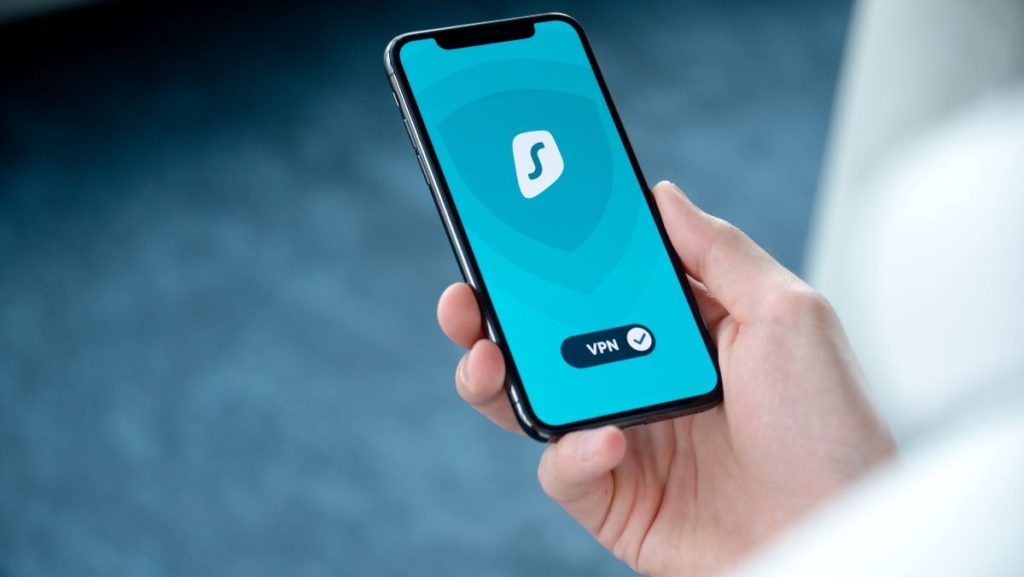
Troubleshooting Common Issues
VPN Connection Issues
If you are experiencing issues with your VPN connection, there are a few things you can try to troubleshoot the problem. First, make sure that your Wi-Fi or cellular data is working properly. If you are having trouble connecting to the internet, your VPN will not be able to function correctly.
If your internet connection is working properly, try disconnecting and reconnecting from the VPN app. You can also try force quitting the app and reopening it, or enabling and disabling Airplane mode. If none of these solutions work, try restarting your iPhone or Wi-Fi router.
If you are still having trouble connecting to your VPN, make sure that you have sufficient VPN allowance. Some VPN providers limit the amount of data you can use each month, so check to see if you have exceeded your limit.
Location Doesn’t Change
If you are having trouble changing your VPN location on your iPhone, there are a few things you can try to troubleshoot the problem. First, make sure that you are connected to the VPN and that it is functioning properly. If your VPN is not working correctly, it will not be able to change your location.
If your VPN is working properly but your location is not changing, make sure that your VPN provider offers servers in the location you want to connect to. Some VPN providers have limited server options, so check to see if your provider has servers in the location you want to connect to.
If your VPN provider does offer servers in the location you want to connect to, try switching to a different server. Sometimes, certain servers can be overloaded or experiencing issues, which can prevent your location from changing.
Overall, if you are experiencing issues with your VPN connection or changing your location, there are a few things you can try to troubleshoot the problem. By following these steps, you should be able to get your VPN working properly and change your location as needed.
Maintaining Privacy and Security
When changing VPN location on your iPhone, it is important to maintain privacy and security. Here are some tips to keep in mind:
- Use a reputable VPN provider: When selecting a VPN provider, choose one that has a good reputation and a clear privacy policy. Look for a provider that does not log your online activity and has strong encryption protocols. Check out our guide to the best.
- Keep your VPN software up to date: Make sure to update your VPN software regularly to ensure that you have the latest security patches and bug fixes.
- Use two-factor authentication: Many VPN providers offer two-factor authentication, which adds an extra layer of security to your account. This requires you to enter a code sent to your phone or email in addition to your password.
- Be cautious with public Wi-Fi: When using public Wi-Fi, always connect to your VPN first to ensure that your internet traffic is encrypted. Avoid entering sensitive information such as passwords or credit card numbers on public Wi-Fi networks.
The Final Word
Mastering the art of changing VPN locations on your iPhone is more than just a tech trick—it’s your passport to the digital universe, free of boundaries.
By following our step-by-step guide, you’ve equipped yourself with the ability to explore the online realm securely and freely.
Remember, in this ever-evolving digital age, staying adaptable and informed is key.
Now, with your newfound knowledge, you’re all set to navigate the digital waves, regardless of where they might take you. Safe and unrestricted browsing awaits!
How to Change VPN Location on iPhone FAQs
How can I change my iPhone’s virtual location?
You can change your iPhone’s virtual location by using a VPN (Virtual Private Network) service. A VPN allows you to connect to a server located in a different country or region, which will give you a new IP address and make it appear as though you are browsing from that location.
What are the steps to change my iPhone’s VPN location?
To change your iPhone’s VPN location, you can follow these steps:
- Open the Settings app on your iPhone.
- Tap on “General”.
- Scroll down and tap on “VPN & Device Management”.
- Tap on “VPN”.
- Choose the VPN server location you want to connect to.
- Tap on “Connect”.
Is it possible to change my iPhone’s location to another country?
Yes, it is possible to change your iPhone’s location to another country using a VPN. By connecting to a server located in a different country, you can make it appear as though you are browsing from that location.
How do I change the location on my iPhone without a computer?
You can change the location on your iPhone without a computer by using a VPN app. Simply download a VPN app from the App Store, connect to a server located in a different country, and your virtual location will be changed.
Can I change my VPN location on my iPhone for free?
Yes, there are many free VPN apps available on the App Store that allow you to change your VPN location on your iPhone for free. However, free VPNs may have limitations such as slower speeds, data caps, and limited server locations.
What is the easiest way to change my iPhone’s location using a VPN?
The easiest way to change your iPhone’s location using a VPN is to download a VPN app from the App Store, connect to a server located in a different country, and your virtual location will be changed. Some VPN apps even have a one-click connect feature for added convenience.
- Amazon Email Phishing: How to Identify and Avoid Scams - May 16, 2024
- Malwarebytes vs McAfee: Decoding the Ultimate Antivirus Battle - May 16, 2024
- Best Antivirus for Windows 10: Expert Recommendations for 2023 - May 15, 2024


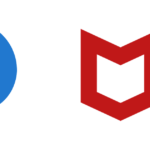




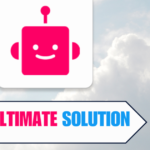
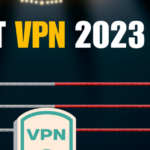

1 thought on “How to Change VPN Location on iPhone: Easy 4 Step Guide”