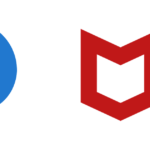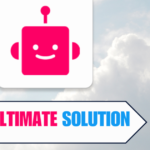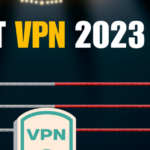Have you ever been hindered by location-based limitations on your iPhone?
It’s a common issue, and like many, you’ve probably asked, “how can I change my iPhone location without a VPN?” I’ve been there, wrestling with the constraints and seeking digital freedom.
In this journey of bypassing limitations, I’ve unearthed practical solutions that are easy to implement.
In this article, we’re venturing into the world of geo-spoofing, taking a detailed look at how to change iPhone location without VPN.
No intricate technical processes, no ambiguous steps – just plain, straightforward techniques that actually work.
Let’s unravel these together, step by step, ensuring your digital freedom isn’t just a concept, but a reality.
Table of Contents
Understanding iPhone Location Settings
When it comes to changing your iPhone’s location without a VPN, understanding the device’s location settings is essential.
Here, we’ll break down the different settings and what they mean.
Location Services
The first setting to consider is Location Services. This is where you can enable or disable location services for all apps or specific apps on your iPhone. When enabled, apps can access your device’s GPS, Wi-Fi, and Bluetooth to determine your location.
System Services
Under Location Services, you’ll also find System Services. This includes settings such as Significant Locations, which tracks locations you frequently visit, and Location-Based Alerts, which sends notifications based on your current location.
Privacy
The Privacy section of your iPhone’s settings is where you can control which apps have access to your location data. You can choose to allow apps to access your location always, only when using the app, or never.
Find My
Find My is a feature that allows you to locate your iPhone if it’s lost or stolen. It uses a combination of GPS, Wi-Fi, and Bluetooth to determine the device’s location. You can enable or disable this feature under the iCloud section of your iPhone’s settings.
Emergency SOS
Finally, Emergency SOS is a feature that allows you to quickly call for help in an emergency. When enabled, your iPhone will automatically send your location to emergency services when you make an emergency call.

Why You Might Want to Change Your iPhone Location
As much as we love our iPhones, there are times when we might want to change our location without actually physically moving. Here are a few reasons why we might want to change our iPhone location:
Accessing Geo-Restricted Content
Some websites and apps restrict access to their content based on the user’s location. For instance, you might not be able to access certain streaming services, news websites, or social media platforms because of your location. By changing your iPhone’s location, you can bypass these restrictions and access the content you want.
Protecting Your Privacy
Location-based tracking is becoming increasingly common, and some apps might track your location without your knowledge or consent. By changing your iPhone’s location, you can protect your privacy and prevent apps from tracking your actual location.
Testing Apps
If you’re an app developer, you might want to test how your app behaves in different locations. By changing your iPhone’s location, you can simulate different locations and test your app’s functionality.
Playing Location-Based Games
Location-based games like Pokemon Go and Ingress rely on your device’s GPS to determine your location. By changing your iPhone’s location, you can explore different parts of the game world and catch more Pokemon or capture more portals.
Overall, changing your iPhone’s location can be a useful tool for accessing geo-restricted content, protecting your privacy, testing apps, and playing location-based games.
Risks of Using VPNs for Location Changes
While VPNs are often used to mask IP addresses and change locations, there are several risks associated with their use. Here are some of the risks that we have identified:
Slower Internet Speeds
One of the main risks of using a VPN to change your iPhone location is that it can slow down your internet speeds. This is because the VPN will route your traffic through a remote server, which can add extra latency to your connection. Depending on the quality of the VPN service you are using, this latency can be significant, resulting in slower download and upload speeds.
Limited Access to Some Streaming Sites
Another risk of using a VPN to change your iPhone location is that some streaming sites may not work properly. This is because some streaming sites use geo-blocking technology to restrict access to content based on your location. While a VPN can help you bypass these restrictions, some streaming sites have started blocking VPN traffic, making it difficult to access their content.
Costly Subscriptions
Using a VPN to change your iPhone location can also be costly. While there are some free VPN services available, these services are often slow and unreliable. To get the best performance and reliability, you will need to pay for a premium VPN service. These services can be quite expensive, with monthly subscriptions ranging from $5 to $15 or more.
Legal Consequences
In some locations, using a VPN to bypass geo-restrictions is illegal. If you are caught using a VPN in one of these locations, you could face legal consequences. For example, in China, using a VPN to access blocked content can result in fines or even imprisonment.
Trustworthiness of VPN Providers
Finally, not all VPN providers are trustworthy. Some VPN providers may log your internet activity and share it with third parties. Others may use outdated encryption protocols, leaving your data vulnerable to interception. Before using a VPN to change your iPhone location, it is important to research the provider and make sure that they have a good reputation for privacy and security.
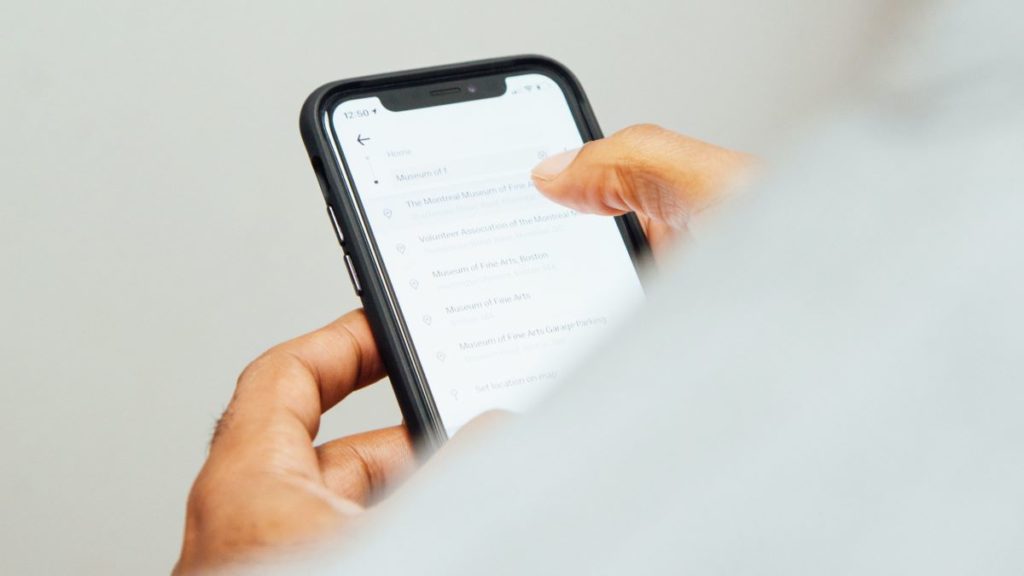
Alternative Methods to Change iPhone Location
While VPNs are a common way to change your iPhone’s location, there are alternative methods that you can use to change iPhone location without VPN.
Here are some options:
Using Location Spoofing Apps
Location spoofing apps allow you to manually set a different location on your device, tricking location-based apps and services into thinking you are located elsewhere. These apps can be downloaded from the App Store and are relatively easy to use. However, keep in mind that some apps may require a jailbroken iPhone to work.
Changing the Location in Your Apple ID
You can also change the location in your Apple ID to trick your iPhone into thinking you are located elsewhere. To do this, go to your Apple ID settings, select “Country/Region,” and choose a different country. Keep in mind that this method may not work for all location-based apps and services.
Using a GPS Spoofing Device
A GPS spoofing device is a physical device that you can connect to your iPhone to change its location. These devices can be purchased online and are relatively easy to use. However, keep in mind that using a GPS spoofing device may be illegal in some countries.
Manually Changing Your Location Settings
You can also manually change your iPhone’s location settings by going to “Settings,” selecting “Privacy,” and then “Location Services.” From there, you can turn off location services or select a different location for specific apps.
While these alternative methods can be effective, keep in mind that they may not work for all location-based apps and services. Plus, some methods may require a jailbroken iPhone or may be illegal in certain countries.
Using Developer Mode to Change Location
One lesser-known method to change your iPhone’s location without a VPN is by using Developer Mode.
This method requires you to have a basic understanding of Xcode and a Mac computer. Here’s how to do it:
- First, download and install Xcode on your Mac computer. You can find it in the App Store or download it from the Apple Developer website.
- Connect your iPhone to your Mac computer using a USB cable.
- Open Xcode and select “Create a new Xcode project.”
- Choose the “Single View App” template and click “Next.”
- Fill in the necessary information for your project and click “Next.”
- Choose a location to save your project and click “Create.”
- In the Xcode menu, click on “Product” and then “Destination.” Choose your iPhone from the list of available devices.
- Click on “Product” again and select “Scheme” and then “Edit Scheme.”
- In the “Run” tab, select “Options” and then “Allow Location Simulation.”
- Under “Default Location,” select the location you want to simulate.
- Finally, click “Run” to launch your app on your iPhone. Your iPhone’s location will now be set to the location you selected in Xcode.
It’s worth noting that this method only changes your iPhone’s location for the app you’re testing in Xcode.
So if you want to change your location for other apps, you’ll need to repeat these steps for each app.
Overall, using Developer Mode to change your iPhone’s location can be a useful alternative to using a VPN. However, it requires a bit of technical know-how and access to a Mac computer.
If you’re not comfortable with Xcode or don’t have a Mac, then one of the other methods we’ve discussed may be a better option for you.
Utilizing Third-Party Apps for Location Change
One of the easiest and most straightforward methods to change your iPhone’s location without a VPN is by using a location spoofing app.
These apps allow you to manually set a different location on your device, fooling location-based apps and services into believing you are located elsewhere.
There are a variety of third-party apps available on the App Store that can help you change your iPhone’s location. Some of the popular options include:
- iTools: iTools is a free app that allows you to change your iPhone’s location to anywhere in the world. It also provides other useful features like app management, data backup, and device cleanup.
- Tenorshare iAnyGo: Tenorshare iAnyGo is app that allows you to easily and quickly change the GPS location on your iOS device without requiring you to jailbreak your devices. Your device will use your entered address as the default location after entered the location that you want to use.
- MyFone AnyTo: MyFone AnyTo location changer can spoof your GPS location in one click when you want to share some cool locations with friends on social platforms, fake your location on map to prevent from being tracked, and reach geo-specific services on Location-based apps.
When using third-party apps to change your iPhone’s location, it’s important to be cautious and do your research. Some apps may not be reliable or could even contain malware. It’s always a good idea to read reviews and check the app’s privacy policy before downloading and using it.
Overall, utilizing third-party apps can be a simple and effective way to change your iPhone’s location without a VPN. Just be sure to choose a reputable app and use it responsibly.
Safety Precautions When Changing iPhone Location
When changing your iPhone location without VPN, it is important to take safety precautions to protect your device and personal information.
Here are some safety tips to consider:
Use a Reputable Location Spoofing App
When downloading a location spoofing app, make sure to choose a reputable one. Some apps may contain malware or spyware that can compromise your device’s security. Research the app before downloading it and read reviews from other users to ensure its safety.
Be Careful with Personal Information
When using a location spoofing app, be careful about sharing personal information with the app. Some apps may ask for access to your contacts, photos, or other personal data. Only grant access to information that the app needs to function properly.
Disable Location Services for Other Apps
To prevent other apps from tracking your real location, disable location services for all other apps on your device. This will ensure that only the location spoofing app is able to access your location data.
Only Change Your Location When Necessary
Avoid changing your location unnecessarily. Changing your location frequently can raise red flags and cause suspicion. Only change your location when it is necessary, such as when accessing geo-restricted content or testing location-based services.
Keep Your Device Updated
Make sure to keep your iPhone updated with the latest security patches and software updates. This will help protect your device from known security vulnerabilities and keep it running smoothly.
Potential Issues and Their Solutions
As with any technology, there are potential issues that may arise when changing your iPhone location without using a VPN.
Here are some of the most common issues and provide solutions to help you overcome them.
Issue: Inaccurate Location Spoofing
One of the potential issues you may encounter when changing your iPhone location without a VPN is inaccurate location spoofing. This can result in location-based apps and services not working properly or displaying incorrect information.
Solution: To ensure accurate location spoofing, it is important to use a reliable and reputable location spoofing app. Be sure to read reviews and do your research before downloading any app. Additionally, make sure the app is kept updated to avoid any potential bugs or issues.
Issue: Battery Drain
Another potential issue when changing your iPhone location without a VPN is battery drain. Location spoofing can be a resource-intensive process, which can drain your battery quickly.
Solution: To reduce battery drain, you can try reducing the frequency of your location updates or using a location spoofing app that allows you to set a specific location for a longer period of time. Additionally, you can try adjusting your device settings to reduce battery usage, such as turning off background app refresh or reducing screen brightness.
Issue: Security Risks
Changing your iPhone location without using a VPN can also pose security risks. Location-based apps and services may collect and use your location data for various purposes, such as targeted advertising or tracking your movements.
Solution: To reduce security risks, it is important to use a reputable location spoofing app that does not collect or share your location data with third parties. Additionally, you can adjust your device settings to restrict location access for certain apps or services.
By being aware of these potential issues and taking the necessary precautions, you can successfully change your iPhone location without using a VPN while minimizing any potential risks.
The Final Word
As we wrap this up, it’s clear that the digital world, with all its restrictions, isn’t as limiting as it seems. We’ve journeyed through the nuanced paths of how to change iPhone location without VPN, unearthing gems that not only demystify geographical restrictions but empower you to take control of your online presence.
Remember, while these strategies are effective, they should be employed with consideration to the legal and ethical guidelines attached to digital location and content access. So, armed with these insights, you’re not just stepping into a world of unrestricted access but also of informed, ethical digital citizenship.
Happy exploring!
Change iPhone Location Without VPN FAQs
How to change location on Find My iPhone?
To change your location on Find My iPhone, you need to turn off the location services on your iPhone. Go to “Settings” and then “Privacy.” From there, select “Location Services” and toggle the switch to “Off.” This will disable location services on your iPhone, preventing Find My iPhone from tracking your location.
How to fake location on iPhone without computer?
One way to fake your location on iPhone without a computer is by using a location spoofing app. These apps allow you to manually set a different location on your device, fooling location-based apps and services into believing you are located elsewhere. Some of the popular location spoofing apps for iPhone include Relocate, iMyFone AnyTo, and Fake GPS Location.
How to change location on iPhone with laptop?
To change your location on iPhone with a laptop, you can use a virtual location app like iTools or iFunBox. These apps allow you to connect your iPhone to your laptop and change your location by selecting a different location on the map. You can also use a VPN to change your location on iPhone with a laptop.
How to change Location on iPhone 11?
To change your location on iPhone 11, go to “Settings” and then “Privacy.” From there, select “Location Services” and toggle the switch to “On.” You can then select the app for which you want to change the location and set a custom location.
How to change location name on iPhone?
To change the location name on your iPhone, go to “Settings” and then “General.” From there, select “About” and then “Name.” Enter the new name you want to use for your location and then tap “Done.”
Can I manually change my location on iPhone?
Yes, you can manually change your location on iPhone by using a location spoofing app or a virtual location app. These apps allow you to manually set a different location on your device, fooling location-based apps and services into believing you are located elsewhere. However, keep in mind that some apps may not work properly if you change your location manually.
- Amazon Email Phishing: How to Identify and Avoid Scams - May 16, 2024
- Malwarebytes vs McAfee: Decoding the Ultimate Antivirus Battle - May 16, 2024
- Best Antivirus for Windows 10: Expert Recommendations for 2023 - May 15, 2024