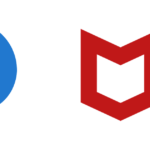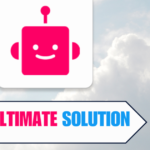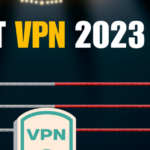As someone who owns a website, you might have encountered 404 error pages before. These errors pop up when someone attempts to visit a page on your site that simply isn’t there. Though encountering 404 errors is quite typical, they can adversely affect how your website operates. Specifically, when these pages get indexed by Google, it could damage your site’s search engine optimization (SEO) and the overall experience for your users.
Fortunately, there are ways to remove 404 pages from Google index. One way is to delete the page entirely and serve a 404 or 410 status code. This will signal to Google that the page is no longer available and it will be removed from the index shortly after it is re-crawled. Another option is to use the Google Search Console’s “Remove Outdated Content” tool. This tool allows you to request the removal of outdated or irrelevant content, including 404 error pages, from Google’s index.
It’s important to regularly monitor and remove 404 error pages from your website to ensure optimal performance. By doing so, you can improve your website’s SEO, user experience, and overall performance. In the following sections, I will provide step-by-step instructions on how to remove 404 error pages from Google’s index using various methods.
Table of Contents
Understanding 404 Pages
As a website owner, you might have heard of the term “404 error“. But what does it actually mean? A 404 error occurs when a user tries to access a page on your website that does not exist. This can happen for various reasons such as the page being deleted, moved to a different location, or the user mistyping the URL.
Google crawls and indexes web pages to provide relevant search results to users. If Google comes across a 404 error page, it assumes that the page is no longer available and removes it from its index. This means that the page will not appear in search results, and users will not be able to find it.
However, if the 404 error page is not properly handled, it can lead to a poor user experience and negatively impact your SEO. It is important to understand how to handle 404 errors to ensure that your website is user-friendly and search engine optimized.
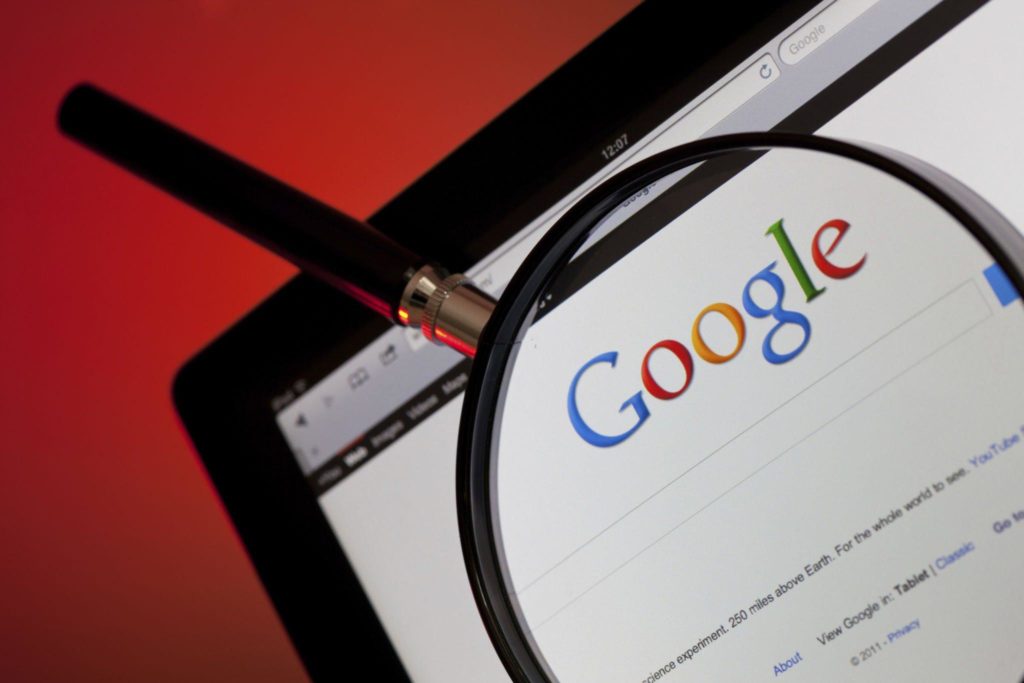
Impact of 404 Pages on SEO
As a website owner, it’s important to understand the impact of 404 pages on SEO. A 404 page is an error page that appears when a user tries to access a page that doesn’t exist on your website. These pages can negatively impact your SEO efforts if not handled properly.
One of the biggest impacts of 404 pages on SEO is the loss of traffic. When a user clicks on a link to a page that no longer exists, they will be directed to a 404 error page. This can be frustrating for users and can cause them to leave your website and look for information elsewhere. As a result, your website’s bounce rate will increase, which can negatively impact your search engine rankings.
In addition to the loss of traffic, 404 pages can also harm your website’s indexation. When search engine crawlers encounter a 404 error page, they will assume that the page no longer exists and remove it from their index. This means that the page will no longer appear in search engine results, which can lead to a decrease in organic traffic.
Identifying 404 Pages
To check for a 404 on your site using Google Search Console, follow these steps:
- Go to Google Search Console and sign in to your account.
- Click on the Pages tab.
- Under Errors, click on Not found (404).
- This will show you a list of all the 404 pages on your site.
- You can click on any of the pages to learn more about the error.
Using Google’s URL Removal Tool To Remove 404 Pages from Google Index
As a webmaster, it’s important to keep your website updated and free from outdated or irrelevant content. One common issue that arises is the presence of 404 pages, which can negatively impact your website’s ranking on search engines. Fortunately, Google provides a URL Removal Tool that allows you to quickly and easily remove 404 pages from their index.
To access the URL Removal Tool, you’ll need to have a Google Search Console account. Once you’ve logged in, navigate to the “Removals” section and click on “New Request.” From there, you can enter the URL of the page you want to remove and select the appropriate removal type.
There are two removal types available: “Temporary Removal” and “Clear Cache.” Temporary Removal will remove the page from Google’s index for approximately 90 days, after which it will be re-crawled and potentially re-indexed. Clear Cache, on the other hand, will remove the page from Google’s index and cache permanently.
It’s important to note that the URL Removal Tool only removes pages from Google’s index, not from the internet as a whole. If you want to completely remove a page from the web, you’ll need to take additional steps such as deleting the page or password-protecting it.
In addition to removing 404 pages, the URL Removal Tool can also be used to remove other types of content such as outdated information or personal information that you want to keep private. However, it’s important to use the tool responsibly and only request removal of content that you have a legal right to remove.

Removing URLs from Google in WordPress
As a WordPress blogger, it is essential to keep your website updated and remove any dead pages or posts that no longer exist. You don’t want your readers to land on a 404 error page or see irrelevant content. However, even after removing the pages, they might still show up in Google search results.
To remove the URLs from Google, you need to follow a few simple steps. First, you need to access your Google Search Console account and navigate to the “Pages” section. Here, you will see a list of all the pages that are indexed by Google.
Next, you need to identify the pages that you want to remove and select them. You can use the “Filter” option to find the pages with a 404 error or other issues. Once you have selected the pages, click on the “Request Removal” button.
Google will then ask you to provide a reason for the removal request. You can choose the “Remove page from search results and cache” option and submit the request. Google will review your request and remove the pages from their index.
If you have a lot of pages to remove, you can use a plugin like Yoast SEO or All in One SEO Pack. These plugins have a feature that allows you to add a “noindex” tag to the pages you want to remove from Google. This tag tells Google not to index the page, and it will be removed from their index over time.
In conclusion, removing URLs from Google in WordPress is a straightforward process. You can use the Google Search Console or a plugin like Yoast SEO or All in One SEO Pack to remove the pages that no longer exist. By keeping your website updated and removing dead pages, you can improve your user experience and maintain your website’s SEO.
Frequently Asked Questions
How can I remove a 404 page from my website?
To remove a 404 page from your website, you should first identify the page causing the error. Once you have identified the page, you can either fix the error or delete the page. If you fix the error, make sure to test the page to ensure it no longer returns a 404 error. If you delete the page, make sure to redirect it to a relevant page using a 301 redirect.
What steps should I take to remove a page from Google index?
To remove a page from Google index, you should first remove the page from your website or fix any errors causing a 404 error. Next, you should use the Google Search Console to request removal of the page from Google’s index. After submitting a removal request, Google will review the request and remove the page from its index if it meets the removal criteria.
How long does it take for Google to remove a 404 page from search results?
The time it takes for Google to remove a 404 page from search results can vary. In some cases, it may take several days or weeks for Google to remove the page. However, if you use the Google Search Console to request removal of the page, the removal process may be faster.
What are the consequences of leaving 404 pages indexed on Google?
Leaving 404 pages indexed on Google can have negative consequences for your website’s SEO. Google may view your website as having poor user experience if it contains many 404 pages. Additionally, 404 pages can reduce the amount of link equity passed to other pages on your website, which can negatively impact your website’s search rankings.
What is the best way to handle expired pages in Google Search Console?
The best way to handle expired pages in Google Search Console is to use the “Remove URLs” tool. This tool allows you to temporarily remove pages from Google’s index. Once you have fixed the issue causing the page to expire, you can use the “Fetch as Google” tool to request that Google re-index the page.
Why is my website still showing a 404 error even after removing the page?
If your website is still showing a 404 error after removing the page, it may be due to a caching issue. Try clearing your browser cache and refreshing the page. If the issue persists, it may be due to a server-side caching issue. In this case, you should contact your web host or server administrator for assistance.
- Amazon Email Phishing: How to Identify and Avoid Scams - May 16, 2024
- Malwarebytes vs McAfee: Decoding the Ultimate Antivirus Battle - May 16, 2024
- Best Antivirus for Windows 10: Expert Recommendations for 2023 - May 15, 2024